Data fields in Fintesk
To keep your data organized and help you focus on information that needs special attention, we created different types of data fields that serve different purposes. You can find your data fields settings by going to Settings > Data fields.
Note: Only admins and regular users with the right permissions enabled can access the data fields settings.
Custom fields
One of the main characteristics of Fintesk is the customizable approach to managing your sales processes and operations. The type of information you gather from customers can vary depending on your business and industry – that’s why we offer the option to create custom fields.
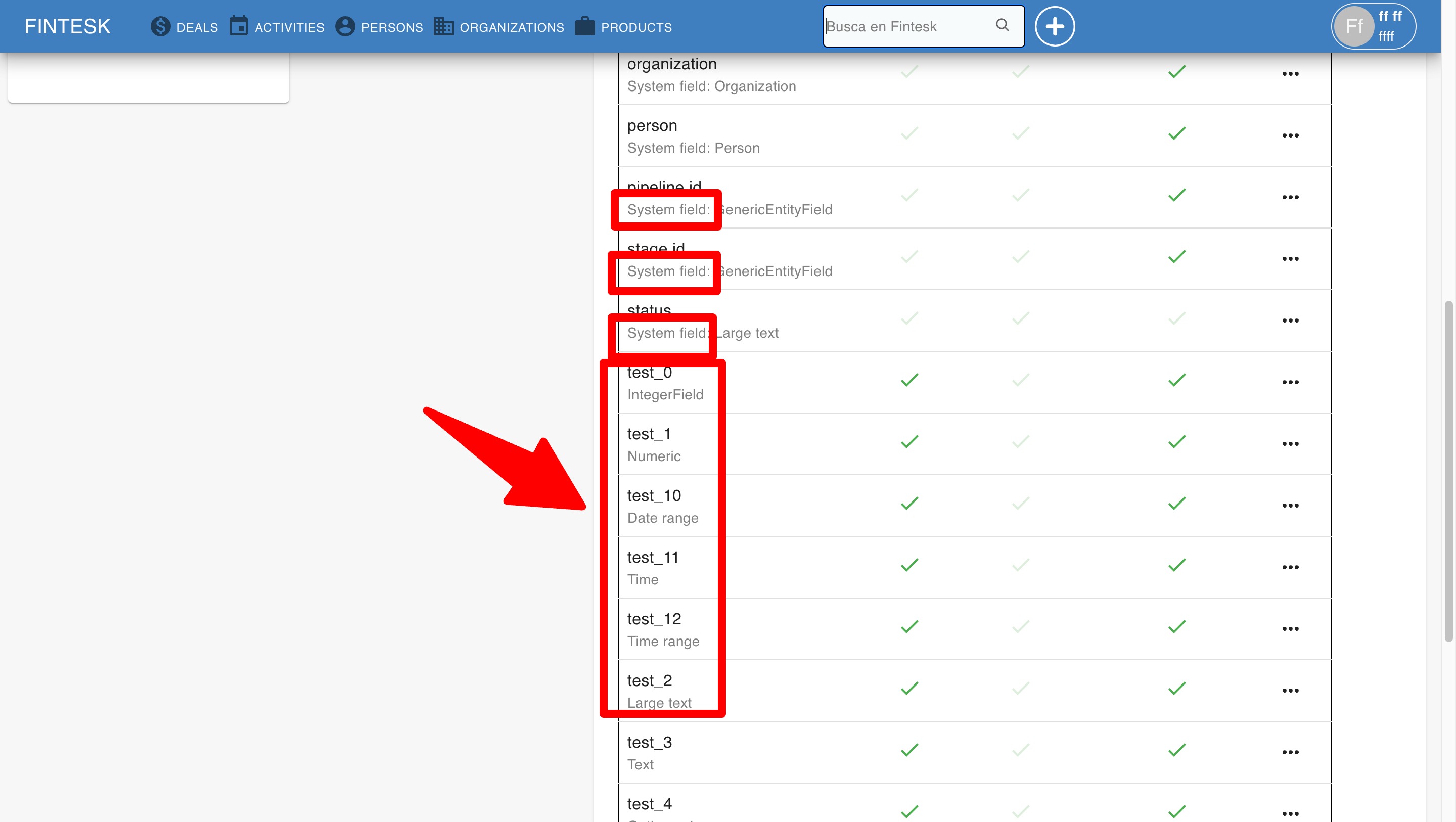
These fields are viewable in the detail view, list view, and Add New dialog. Learn more about adding and configuring these fields in our custom fields article.
Default fields
Default fields are already built into your Fintesk account when you create it. They are typically used for relevant customer information like names, emails or phone numbers – when a relevant field does not exist, a custom field can be created.
Note: Default fields cannot be deleted.
These fields are viewable in the detail view, list view. The name or type of default fields cannot be edited.
Note: The instant messengers, post addresses, notes, birthday/dates of birth and job title fields don't exist by default in Fintesk. But you can add it via custom fields.
System fields
System fields are also already built into your Fintesk account. These fields are part of the Fintesk interface. The information they contain is not filled inside the detail view or Add New dialog, as it is filled manually or automatically through a different feature or menu (for example, the date when an item was created or the number of emails you exchanged with a contact).
You can find the system fields section right below.
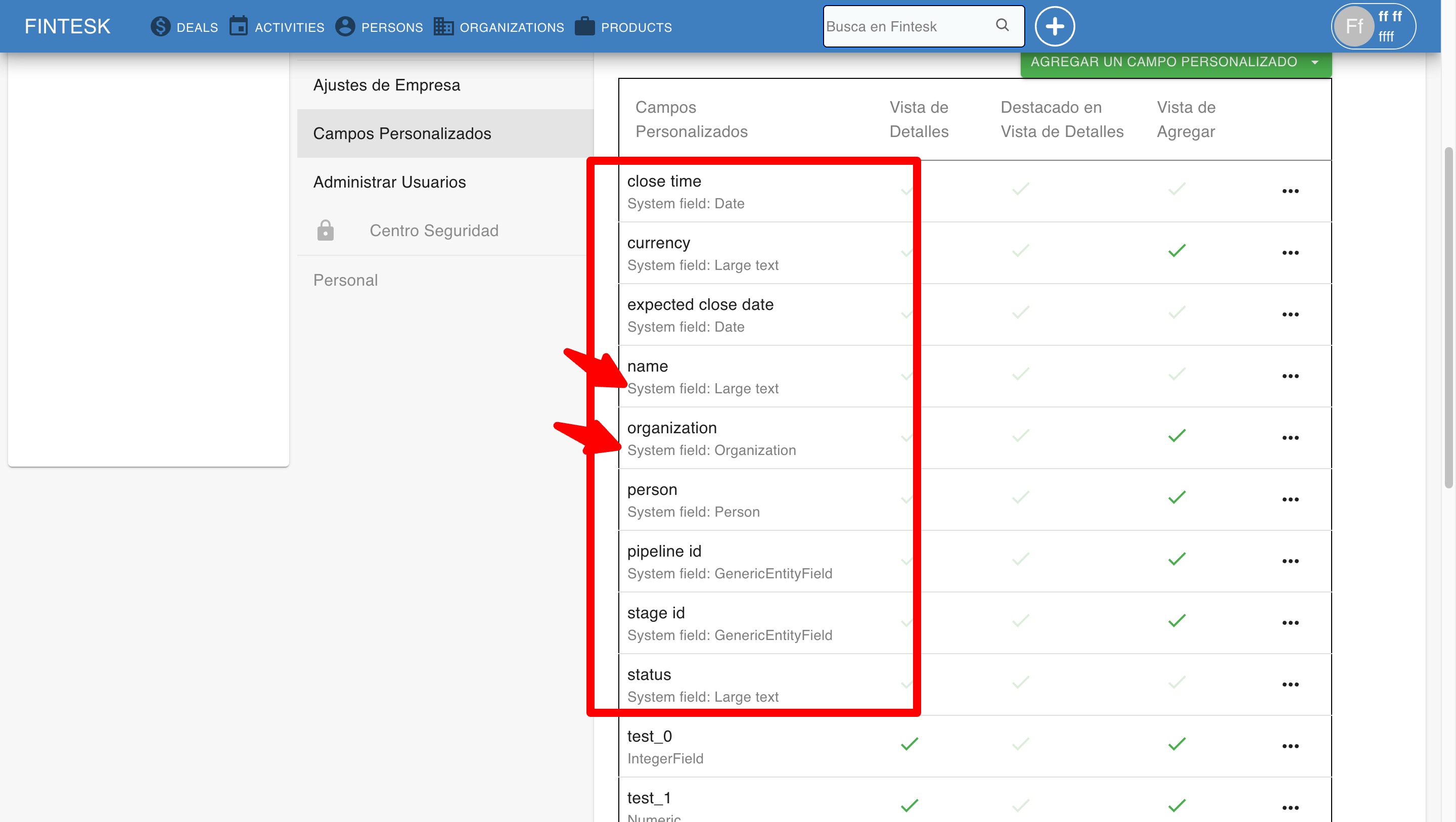
Note: System fields cannot be edited or deleted.
These fields are always visible when mapping your imports, and they are helpful to update data into Fintesk with spreadsheets.