How can I clean up my account and free up space?
Note: These actions are only available to admin users and regular users with the correct permissions enabled. The number of open deals, custom fields you can add depend on the plan that you're on.
Your database is one of the most valuable resources within your company. However, over time some information is bound to become outdated, and failing to maintain the health and quality of your database can cost your company money and clients.
Regular maintenance of your database increases efficiency and lets you achieve higher conversion rates, so here are some tips to help free up space and keep your account running smoothly.
Deleting items
Note: We recommend exporting data you plan to remove prior to deletion, so it can be added back into your account later on if needed.
The most effective way to free up space in your account is to delete data that isn’t necessary anymore. You can delete individual items in their detail views, or in bulk using the list view.
Deleting with the detail view
Note: Activities can’t be deleted using the detail view.
To delete a single item in Fintesk (deal, contact, product) go to the detail view and click ”...“ > Delete.
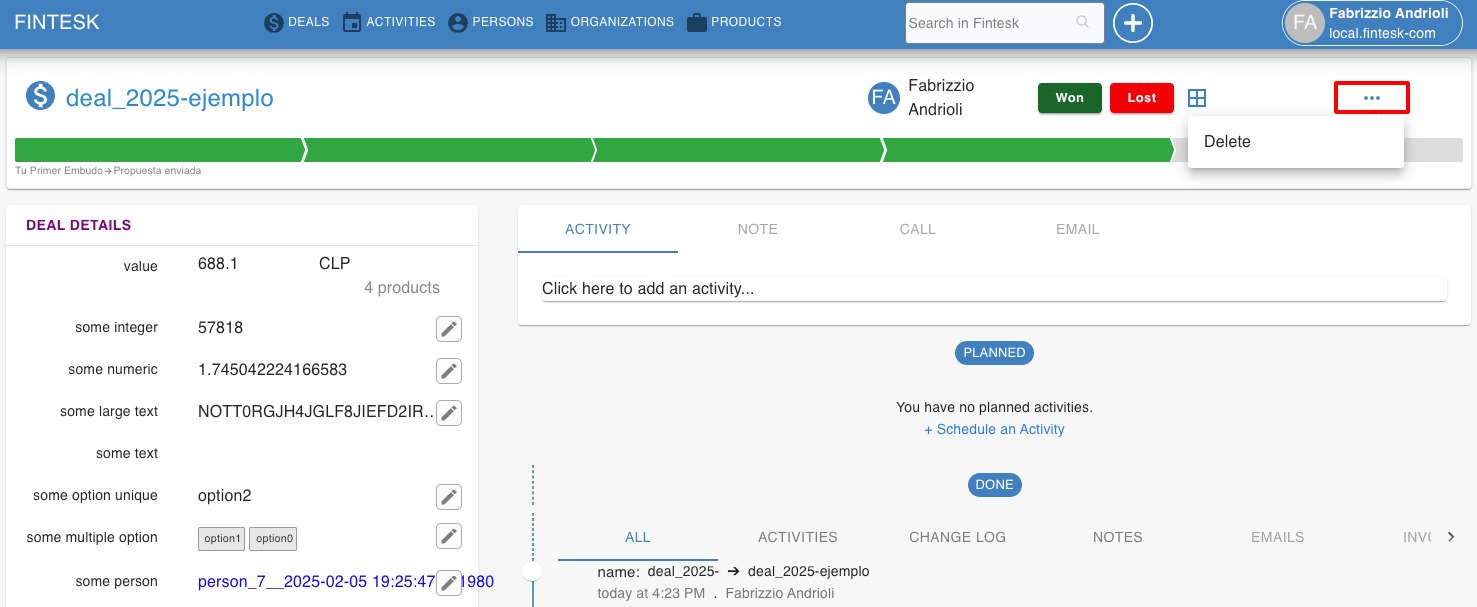
Deleting custom fields
Note: We recommend limiting redundancies when creating custom fields to optimize storage, like creating multiple custom fields under the same name for different items (i.e. a ”source“ field for both deals and persons.)
Custom fields are impacted by usage limits, so knowing how to delete them is important for storage management.
Custom fields
Go to Settings > Data fields, find the desired field and click ”...“ > Delete.
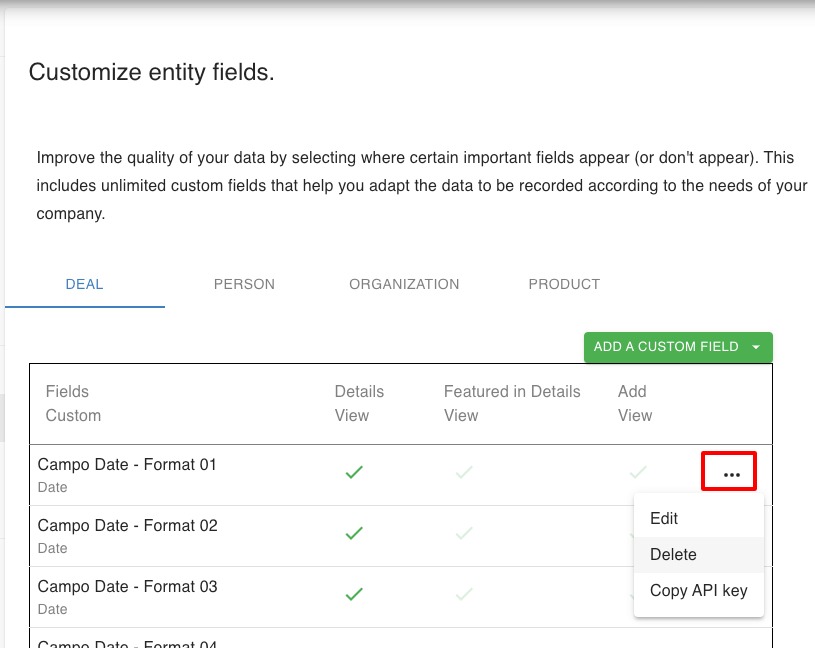
Managing deals
There are some actions available for deals related to data management that other items don’t have.
This can be important, especially since the number of open deals you can have is impacted by usage limits.
Reopening deals
Note: Deleted deals can be recovered for 30 days after initial deletion.
If you’ve deleted deals and want to add them back into your account, start by applying the filter for all deleted deals.
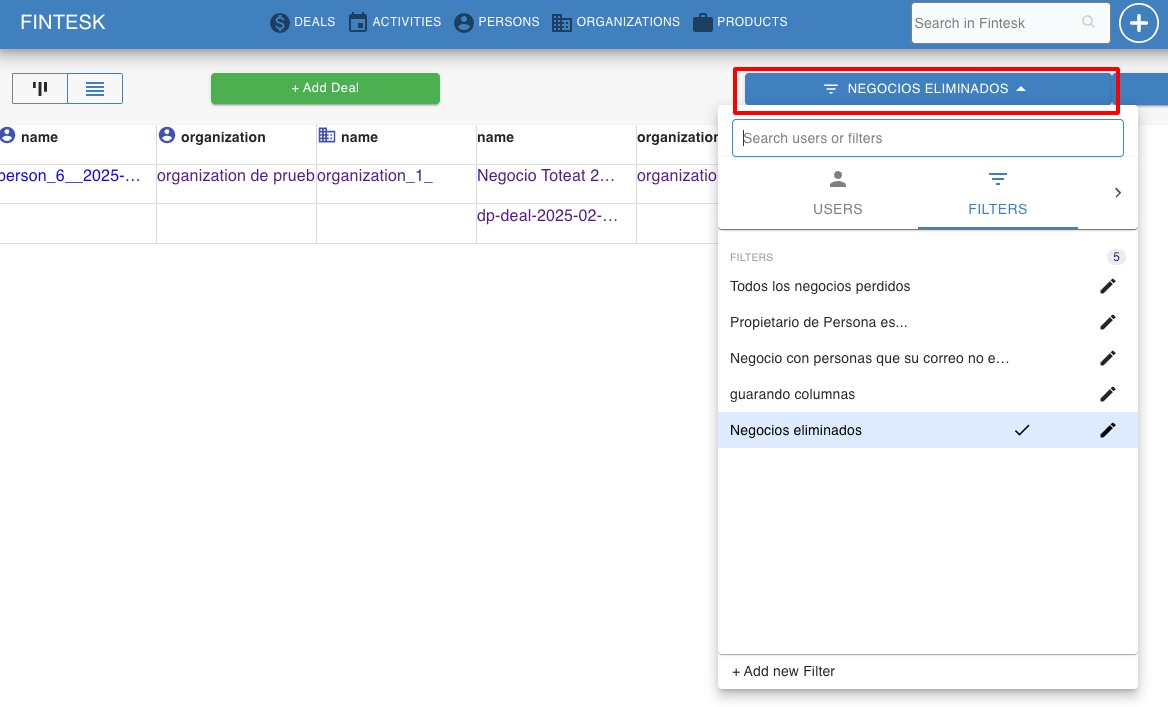
Then select the desired deal and, in the detail view, click ”Reopen.“
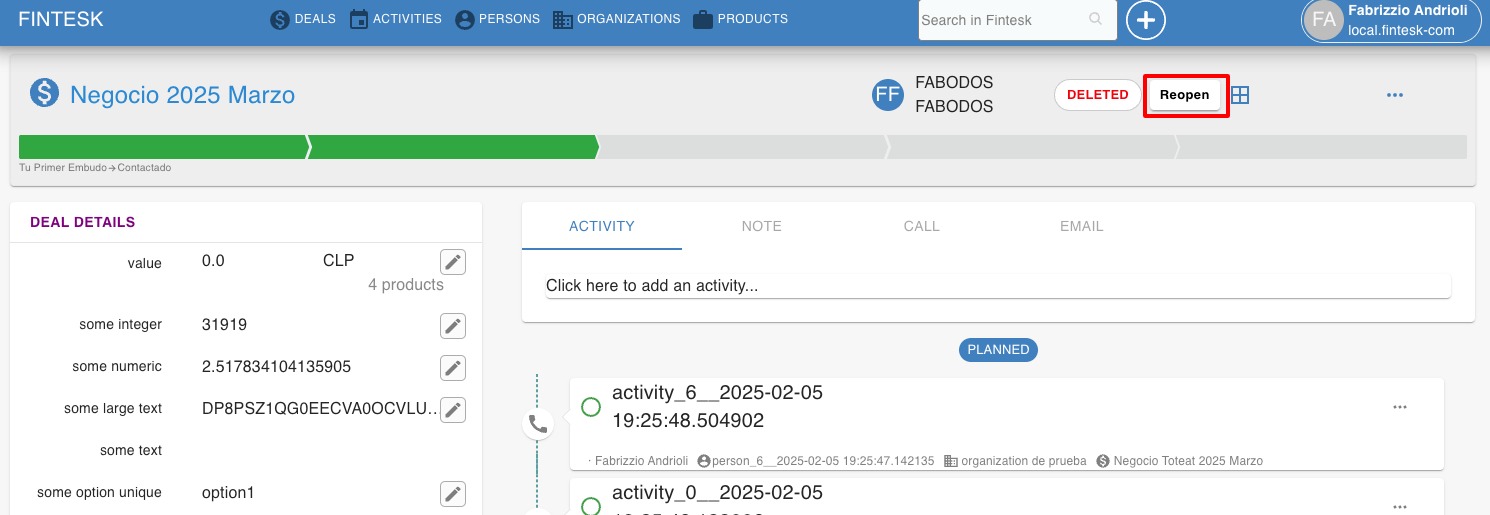
Deal status
Note: By default, the "pipeline view" only displays open deals. However, you can apply filters to your "pipeline view" to display won and lost deals as well. For more information about filtering in Fintesk, check out this guide.
Keeping won and lost deals open affects your reports and statistics since they’re counted toward your deal storage.
If your deals were already won or lost, we recommend marking them accordingly. You can do this:
- Detail view
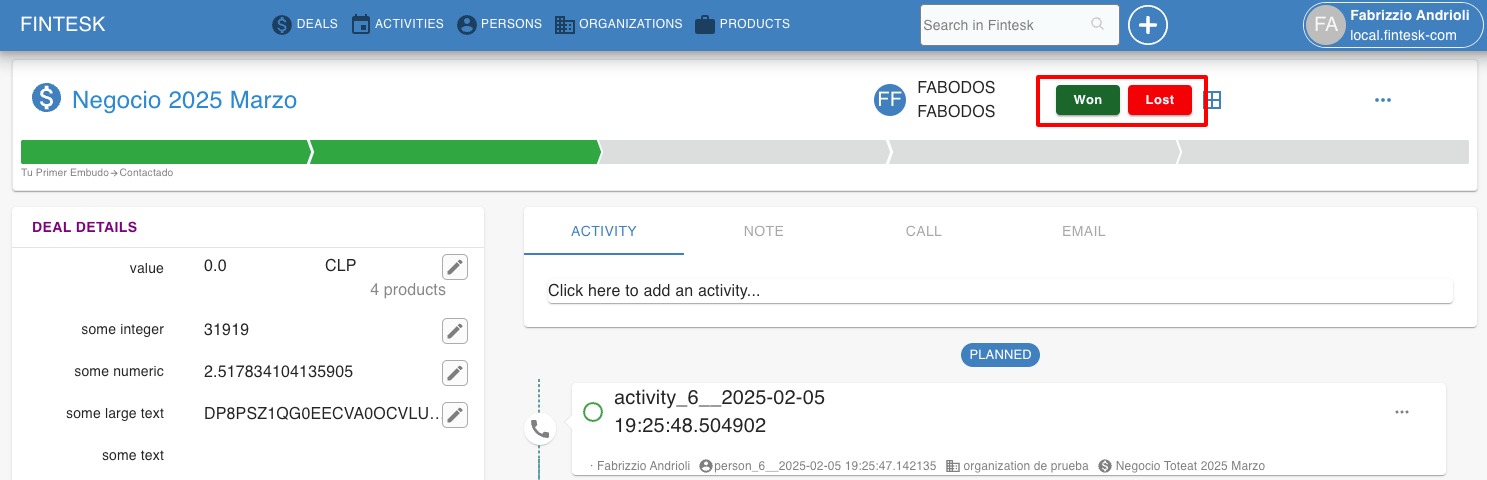
Notes
You can use notes in place of custom fields to save space as well.
For example, rather than creating a text custom field for client description, you can add that information as a note.
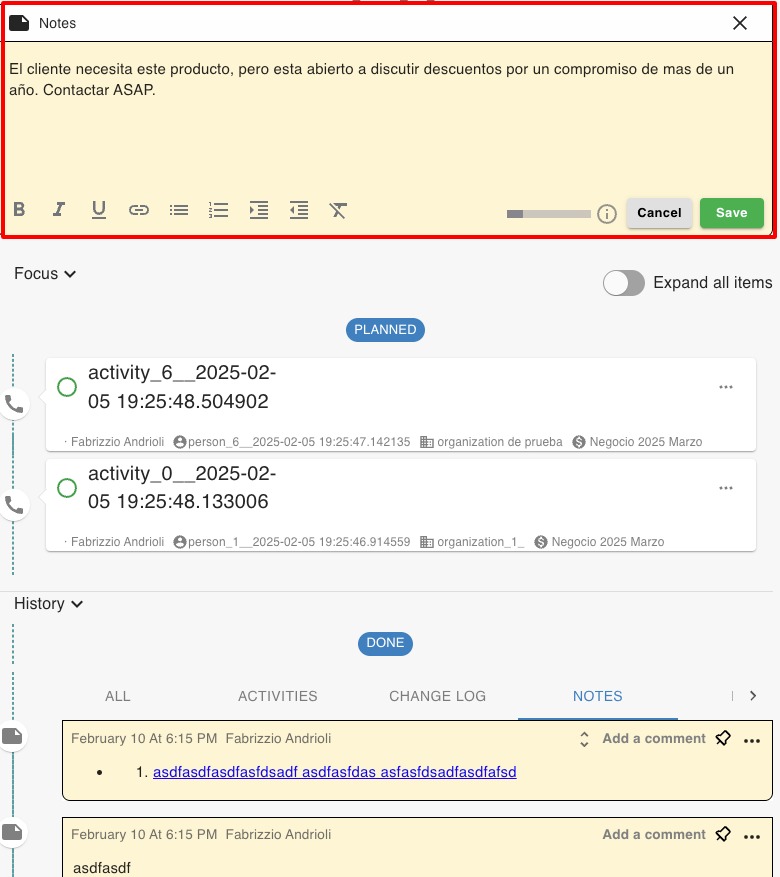
Note: You can export your notes whenever you need them. Learn more about exporting notes in this article.