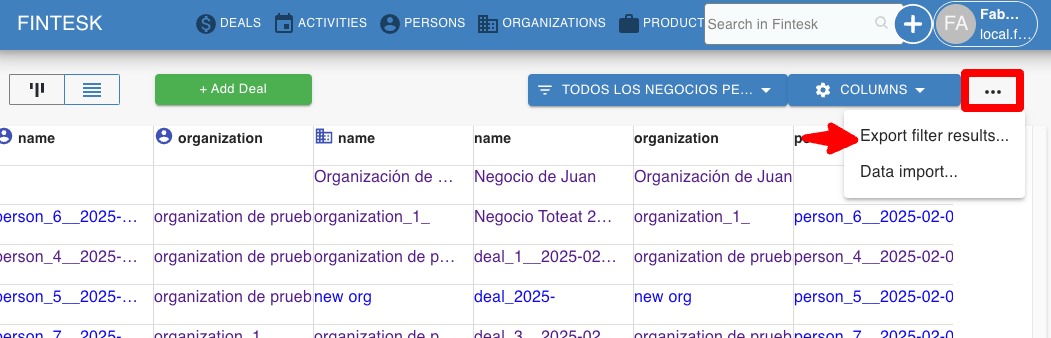Exporting from the detail view
There are two ways to export data from Fintesk: from the list view to combine data from different items (deals, organizations and persons) and build reports of what you need, or from Settings to export all data for each item individually.
Read more about CRM data import and export here.
Learn more about CRM
Exporting from the list view
Note: Only global admins and regular users with the correct permission set enabled can export from the list or detail views.
You can export custom reports on your deals, organizations, or other items in Fintesk from the list view. First, go to the list view of an item and filter for the specific data you want to export.
For example, to export lost deals, select the filter “All lost deals“ to only pull up deals that fit the criteria.
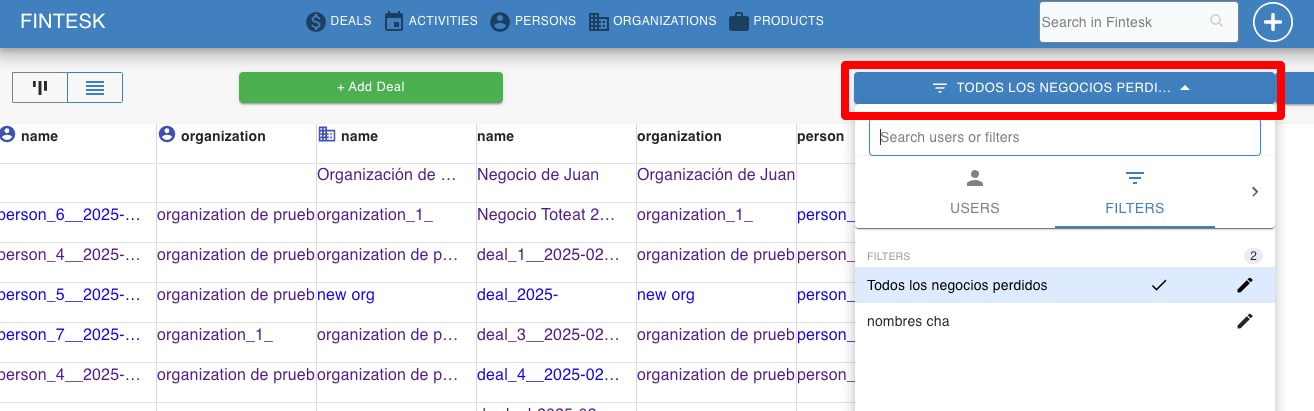
Once you have the filter, select the data fields you want to export by editing your list view columns. You can choose from deal, person and organization fields, mixing and matching data from all three to get your perfect combination.
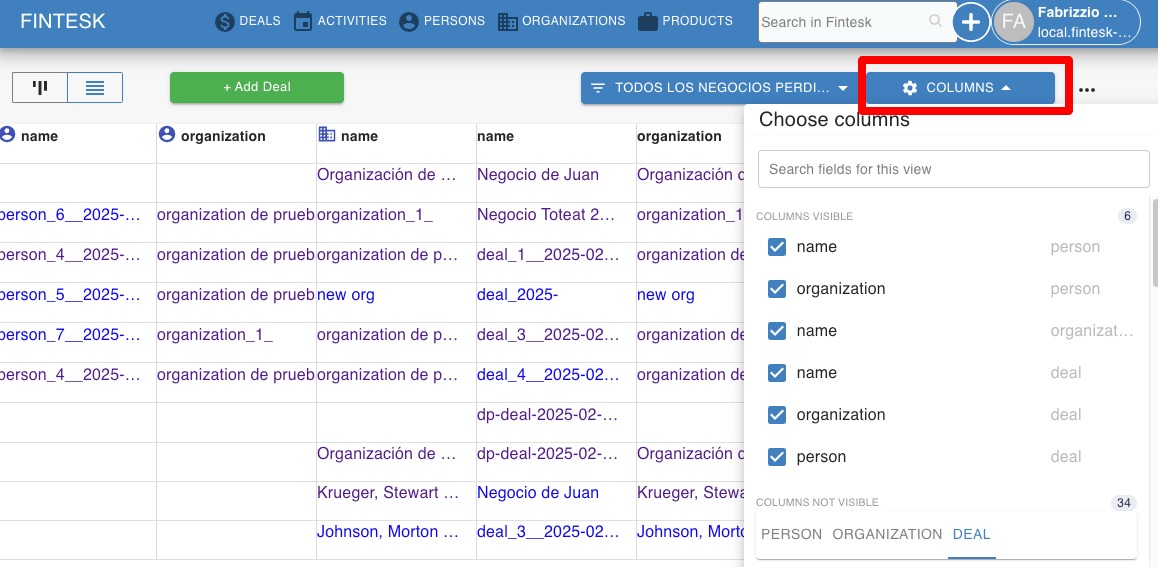
Then click the three dots in the top right of the screen and select “Export filter results“.