Fintesk System IDs
Fintesk system IDs are alphanumeric codes that represent any:
Note: To learn more about how data is organized in Fintesk, check out this article.
- Deal
- Activity
- Person
- Organization
- Product
Note: The IDs are technically UUIDs, not numeric codes (ex. 55ebb4c0-536e-11ea-87d0-d1171b17f6a0.)
Where to find it
You can find an item’s system ID in two places.
The URL after opening an item
When you open the detail view of an item, that item’s ID is the last number in your browser’s URL.
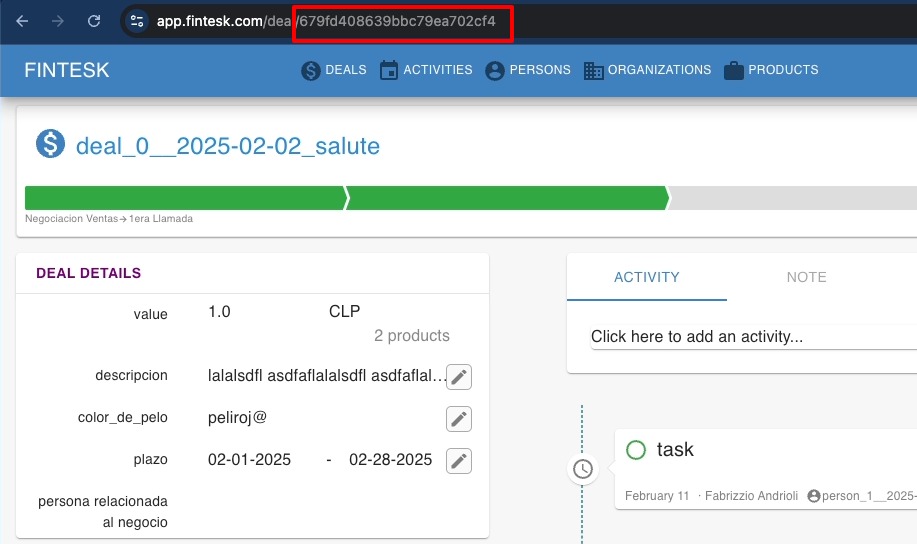
The list view
You can also find the IDs for your items using the list view.
Click the gear icon and select ID > Save.
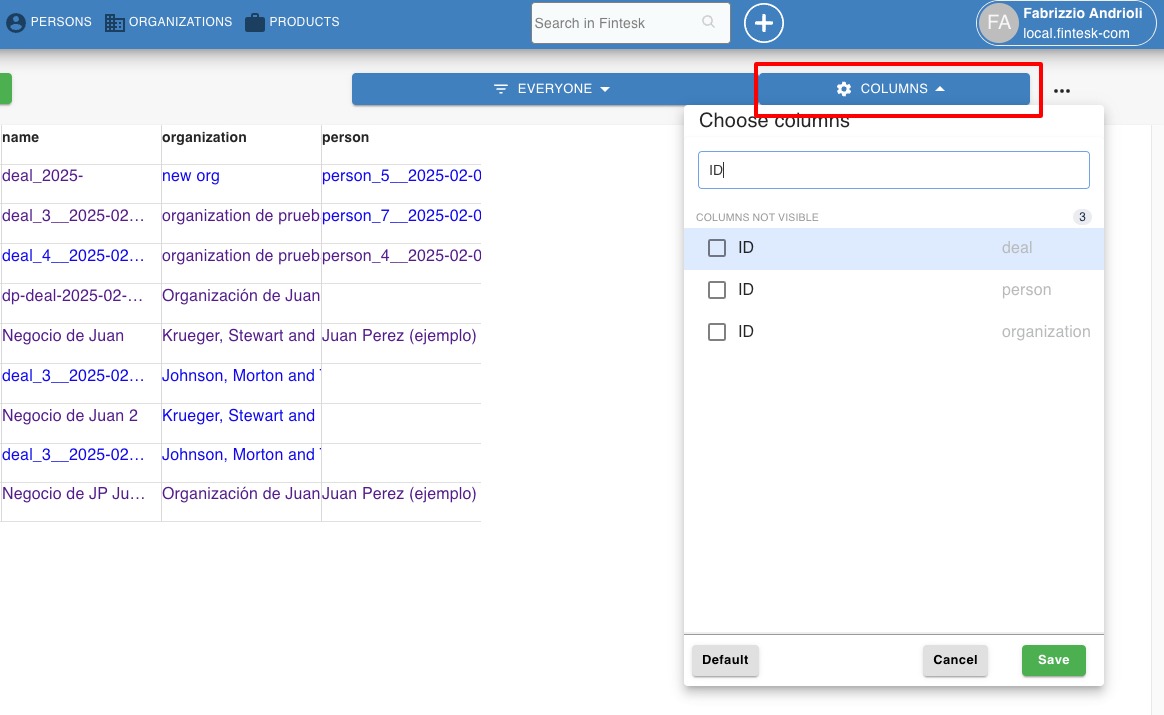
Your IDs will appear as a column and in the visible section of your column settings.
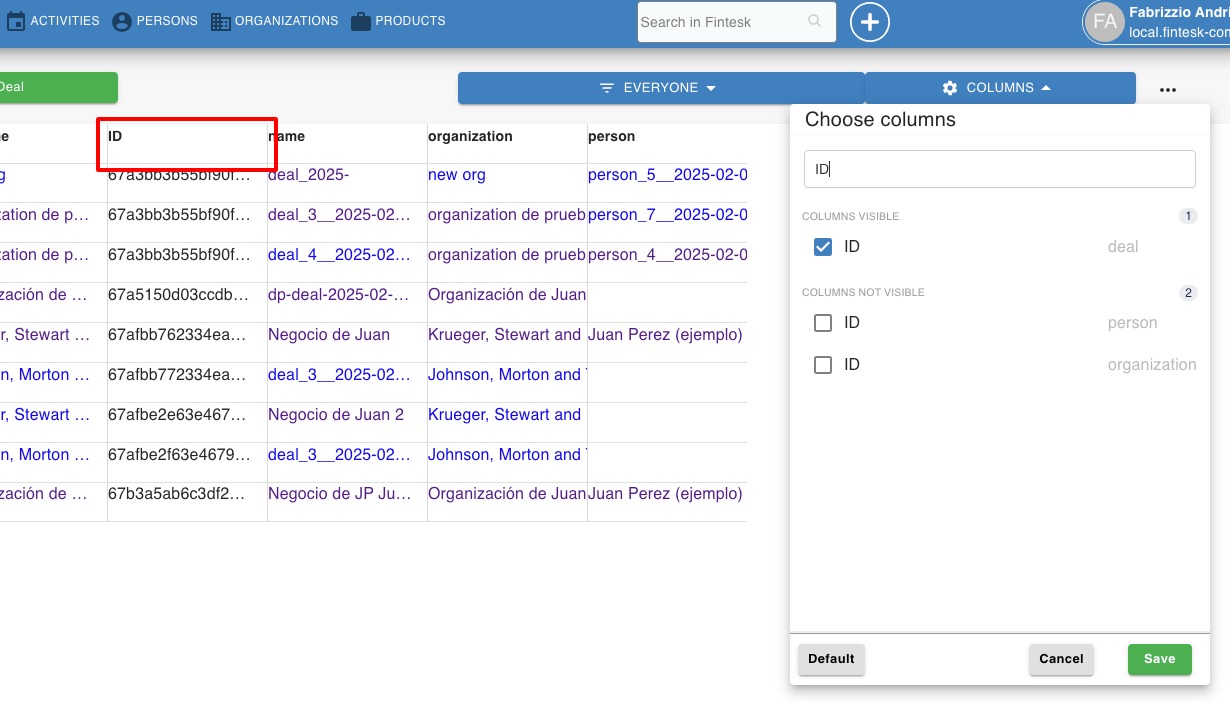
What are they for
Note: For a guide to updating your data using system IDs and spreadsheets, check out this article.
The primary purpose of system IDs is organization. Having a number that corresponds to each piece of data makes it easier to organize and find it.
However, there are other ways to use IDs.
Updating data in bulk
If you want to update a lot of data all at once, you can do so using system IDs.
We have an article that explains the process in detail, but basically:
- include the ID field when you export a spreadsheet
- make the desired changes to the spreadsheet
- reimport that spreadsheet
The existing data in your account corresponding to the exported IDs will be updated.
Integration functions
Some third-party apps like Zapier have options to update specific items automatically, and using system IDs is an effective way to identify which items you want to change.
This can be especially useful if, for example, you have multiple items with the same or similar names.