How can I deactivate, reactivate or delete a user?
Note: These actions are only available to users with account settings access.
If an employee has left your company or simply no longer requires access, they can be deactivated from the Fintesk company account. When a user is deactivated, all of the deals and contacts that they own remain in the account, but also remain owned by that deactivated user.
Prior to deactivating a user in your Fintesk account, we suggest first seeing if there are any deals or contacts currently owned by that user.
To do so, filter for items owned by that user, and use our bulk edit function to change the owner of those items. If you have already deactivated a user that may still have items assigned to their user account.
You can view and reassign the ownership of those items to another user in your account as shown in this article.
Deactivating a user
To deactivate a user from Fintesk, go to Settings > Manage users > Users and access. To the right-hand side of each user, you’ll see a “...“. Click on the “Deactivate“ option to deactivate the user you want to remove from your Fintesk account.
When you deactivate a user, you’ll also see the data that is currently owned by that user so that you can reassign the items if necessary. You’ll also see a reminder to remove any unused seats.
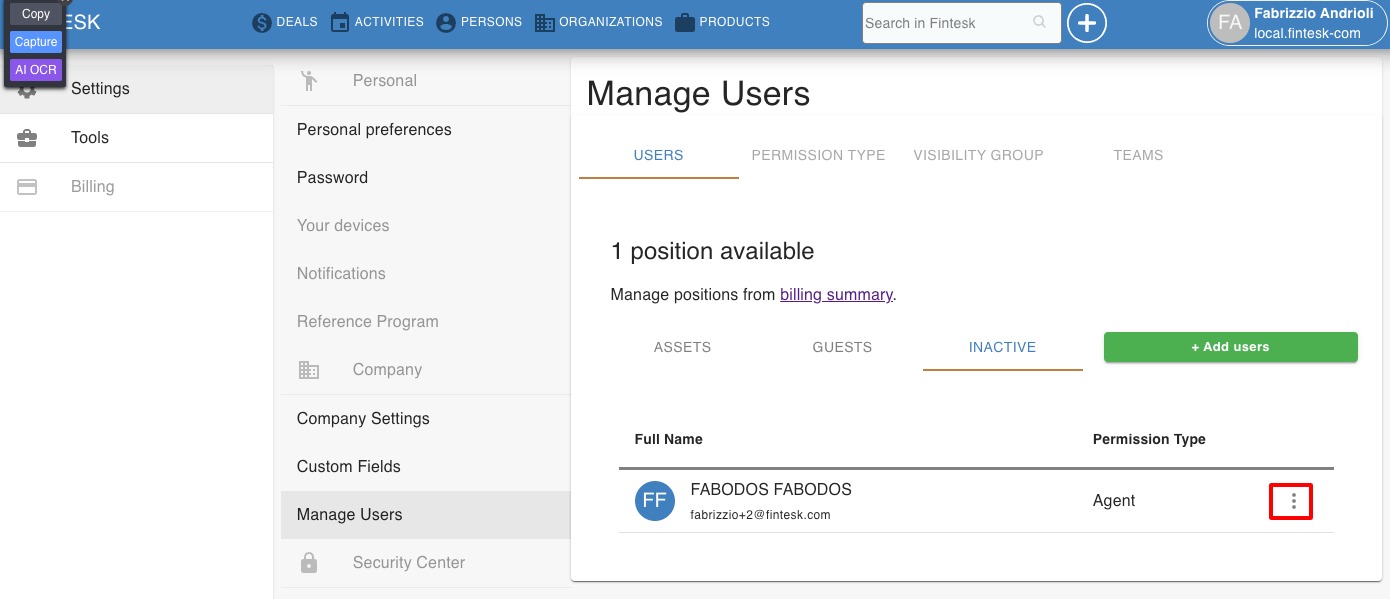
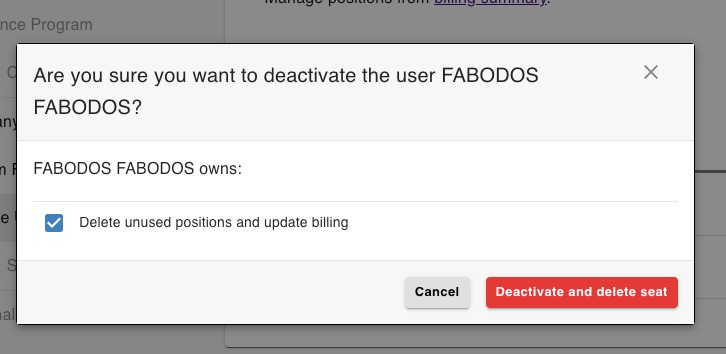
Removing unused seats
If you opt to remove unused seats during user deactivation, you’ll need to confirm the change in the billing checkout.
You can learn about the difference between a billed seat and a Fintesk user in this article.
- If you remove this unused seat, you’ll no longer have an active seat to add a user to. You’ll be billed for the decreased seat amount from your next invoice date. You can learn about the difference between a billed seat and a Fintesk user in this article.
- If you don’t remove this unused seat, then that seat still exists in your account and billing remains unchanged. This allows you to add another user to replace the deactivated user easily without having to process multiple billing transactions.
Note: Fintesk billing is based on active seats. Deactivating users only reduces the costs of your Fintesk subscription if the seat numbers decrease. You can read more about the billing process in this article.
Reactivating a user
Any deactivated user can be reactivated by going to the Deactivated tab and clicking “Reactivate” next to the target user.
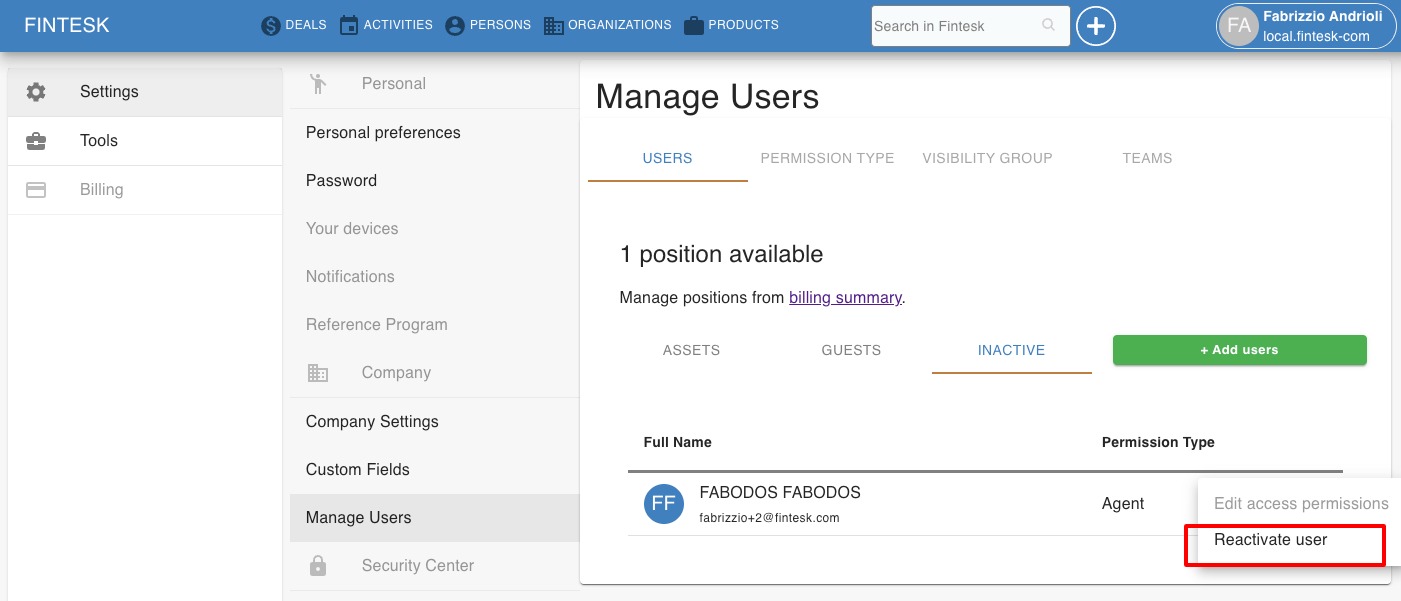
Changes in active seat count
- If an open seat exists, reactivated users fill it without affecting the billing
- If reactivating a user adds a new seat to your account, your billed seat count will increase, billing you immediately for that new seat
You can read more about this billing process in this article.