How do I clear my browser's cache and cookies?
If you are seeing general performance issues in your Fintesk account, it may be a good idea to clear your browser’s cache and cookies as the first troubleshooting step.
Here are guidelines on how to clear your cache and cookies for the major browsers that support Fintesk.
Google Chrome
In a Chrome window, click "..." > Delete Browsing Data.
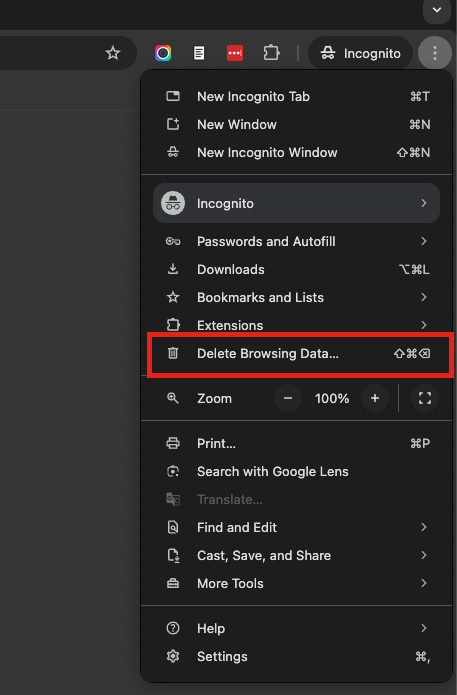
In the window that appears, make sure that Cookies and other site data and Cached images and files are selected before hitting Clear data.
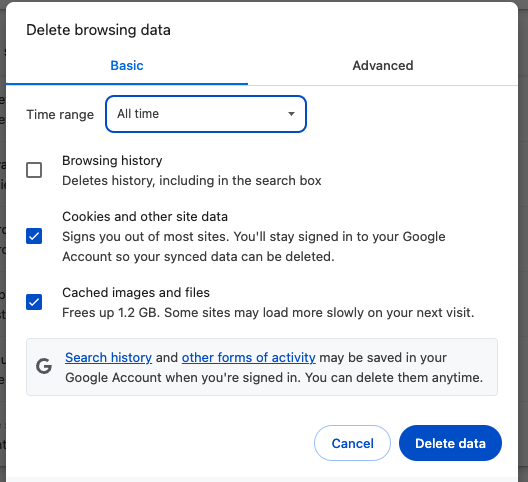
Firefox
In a Firefox window, click on the bookshelf icon in the top right corner > Settings:
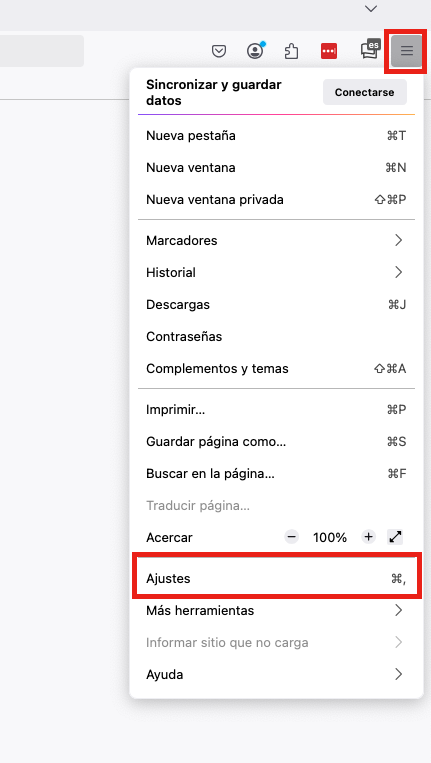 then go to Privacy & Security and scroll down to the Clear data option and click on it:
then go to Privacy & Security and scroll down to the Clear data option and click on it:
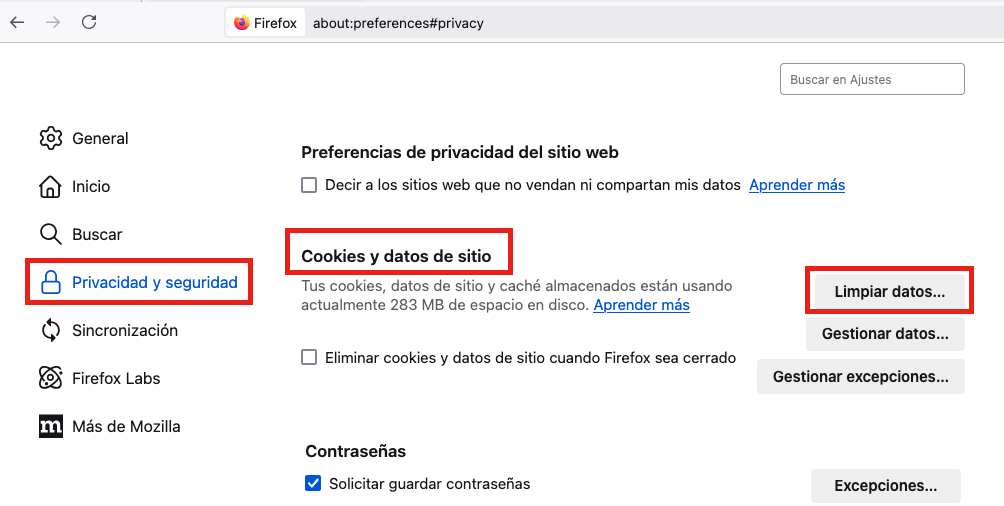
Safari
In a Safari window, click Safari in the menu bar and go to Preferences:
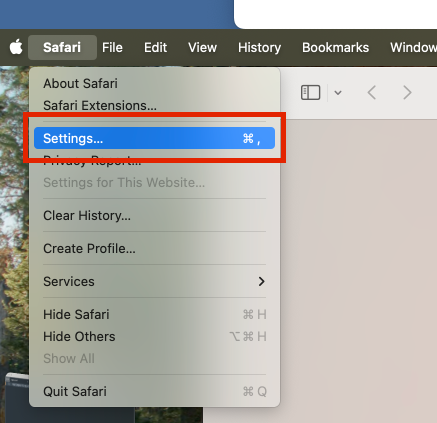
In the window that appears, select Advanced and then make sure the Show Develop menu box at the bottom is checked:
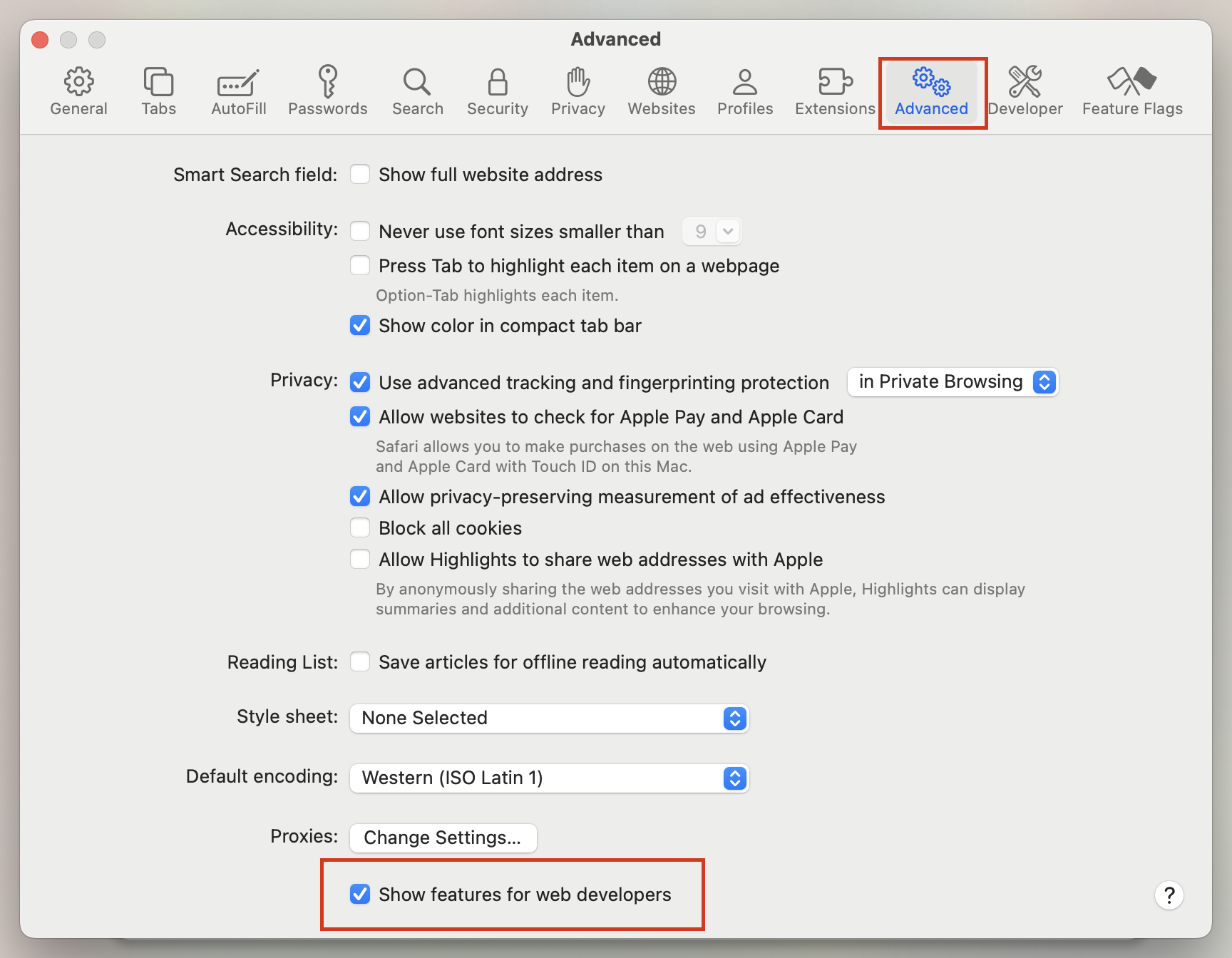
After that, find the Develop tab in your menu bar, then select Empty Caches:
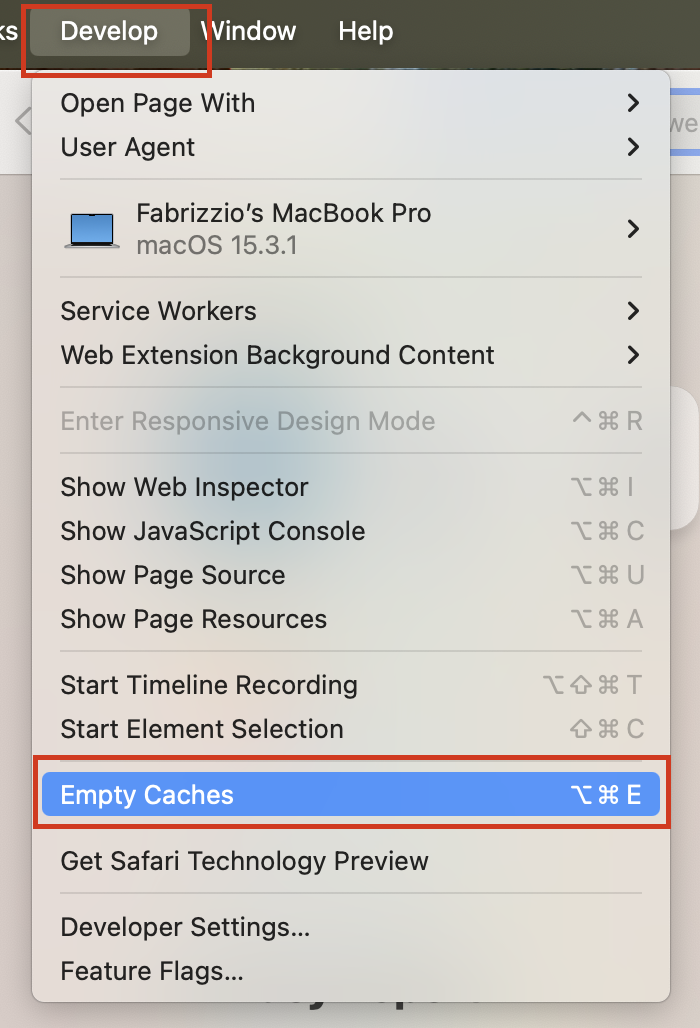
Internet Explorer
Note: Internet Explorer was retired on June 15th, 2022. While you can still use previous versions, Microsoft recommends upgrading to the Edge browser. For more information, you can check out their article on the topic.
In an Internet Explorer window, click on the gear icon in the top right corner and go to Safety > Delete browsing history.
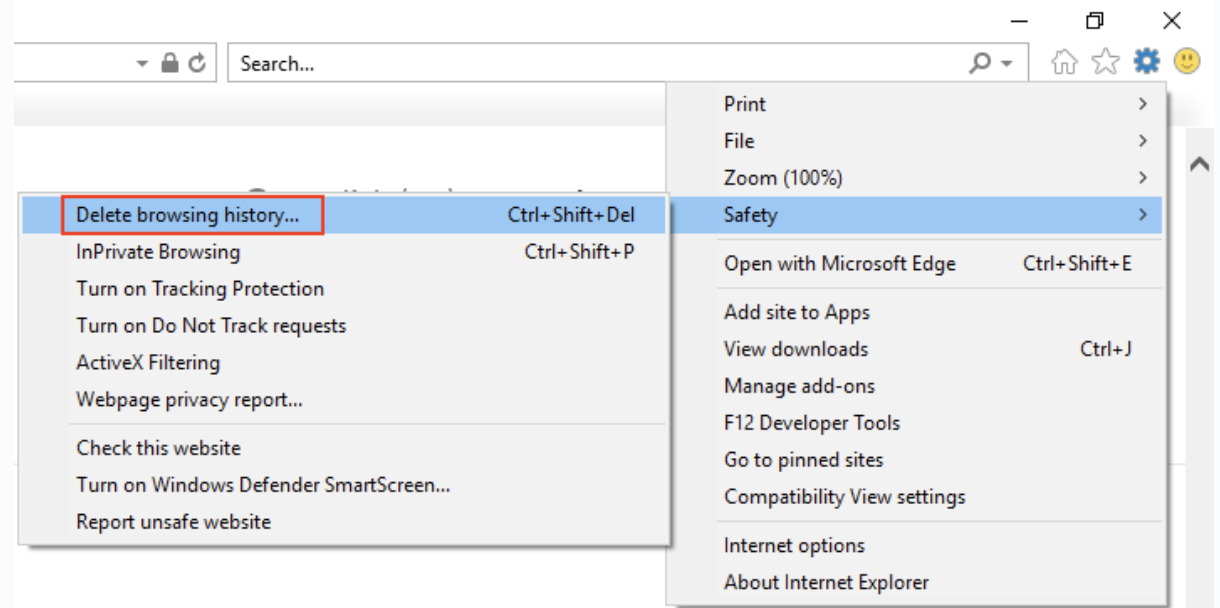
In the window that appears, make sure Preserve Favorites website data is unselected and select "Temporary Internet files and website files" and "Cookies and website data". You can then hit "Delete" to confirm.
If you use Microsoft Edge
In a Microsoft Edge window, click on the more icon (...). After this is selected, click on the History tab > Clear Browsing Data.
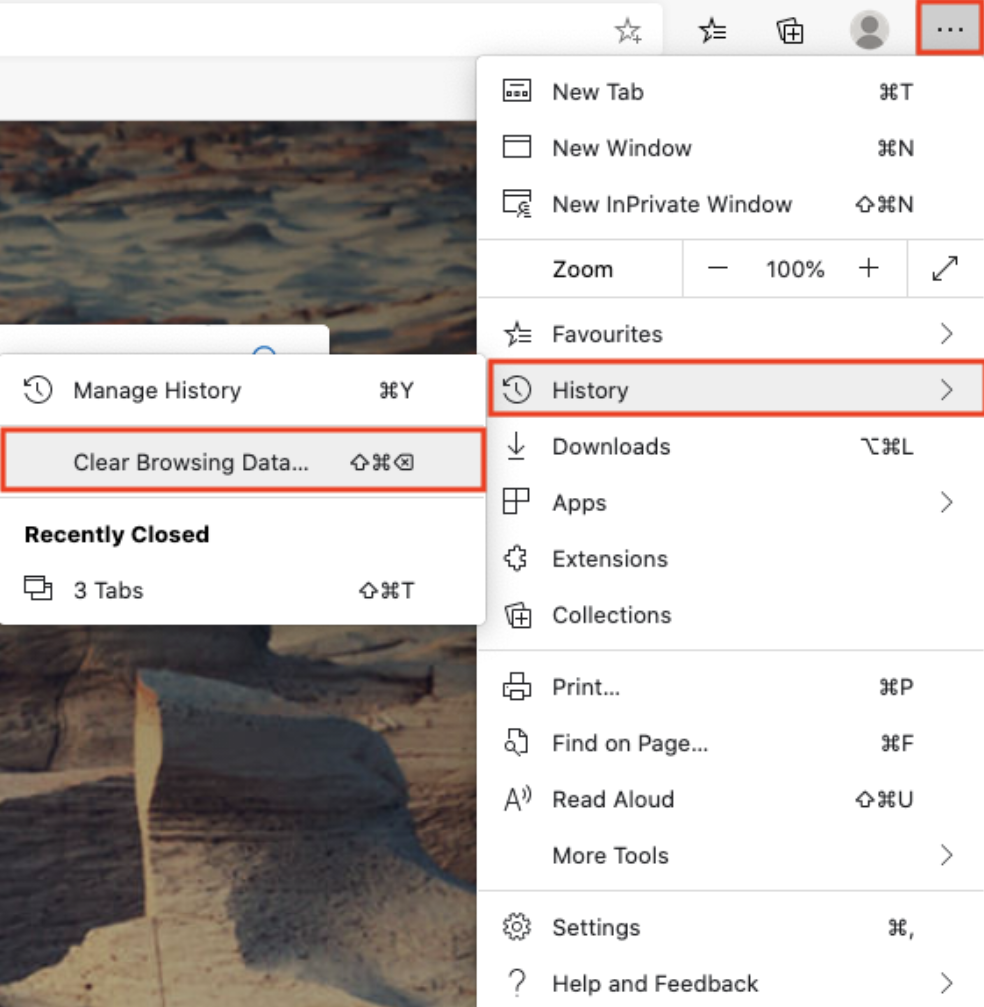
In the window that appears, select the "Cookies and saved website data" and "Cached data and files" options. You can then click the "Clear now" button to confirm.
Clearing cache for one page
Sometimes you need to clear backend data due to performance issues, but you will not want to delete all of that data from your browser.
To clear cache for a single webpage, start by navigating to the "..." in the top right corner of your browser, then select More Tools > Developer Tools:
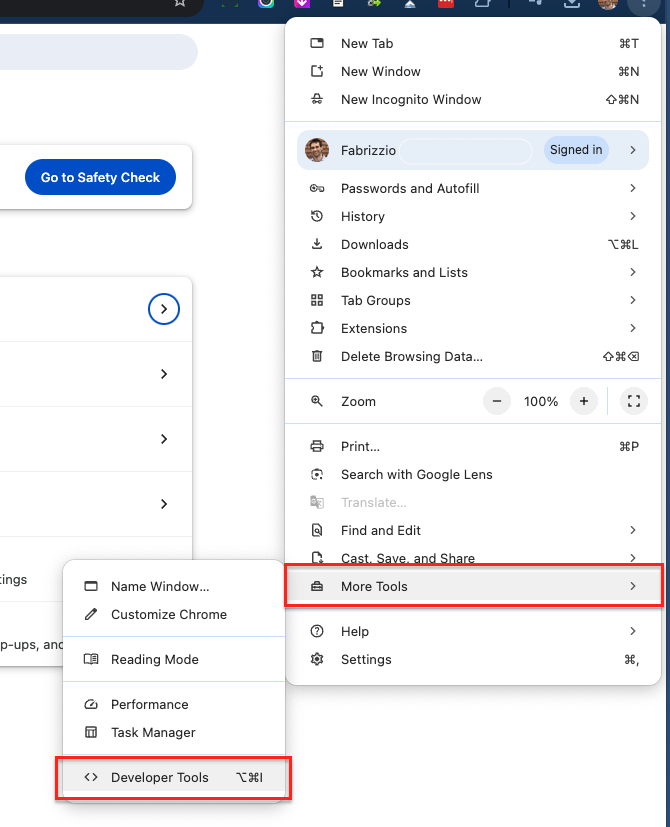
This will open up your Inspect menu, from which you can select the console tab. Once selected, keep the console tab open, and right-click the refresh icon in the top left of your web page.
This will reveal the option to Empty Cache and Hard Reload:
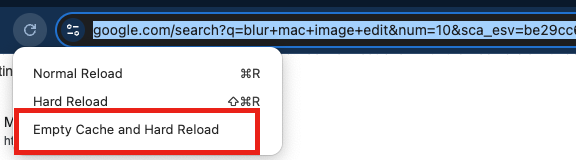
Note: This method for cache resetting is specific to Google Chrome.