How can I link products to a deal?
Adding products to deals
In the window that appears, enter the title of the deal that you want to link your product to. The price and currency will default to the price you have saved in your product, but you can customize this to another currency and price before linking it to the deal.
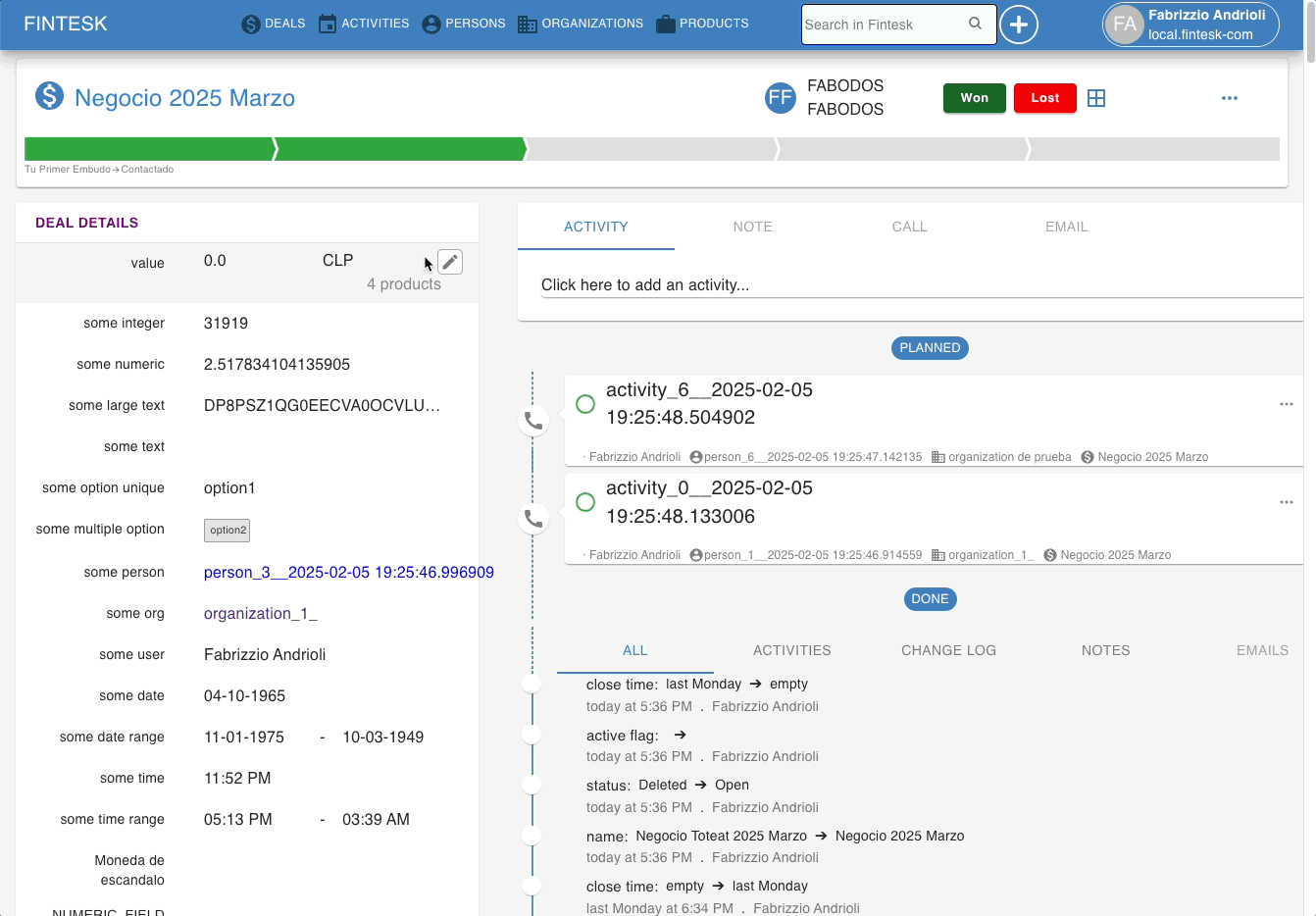
Note: Any custom prices created in this window will only apply for that deal and not be saved as a price entry in the product’s detail/list view.
Click on ”Add product” to attach more than one product to the chosen deal at a time.
You can delete products from the deal by clicking on the trash bin icon on the right-hand side of each entry.
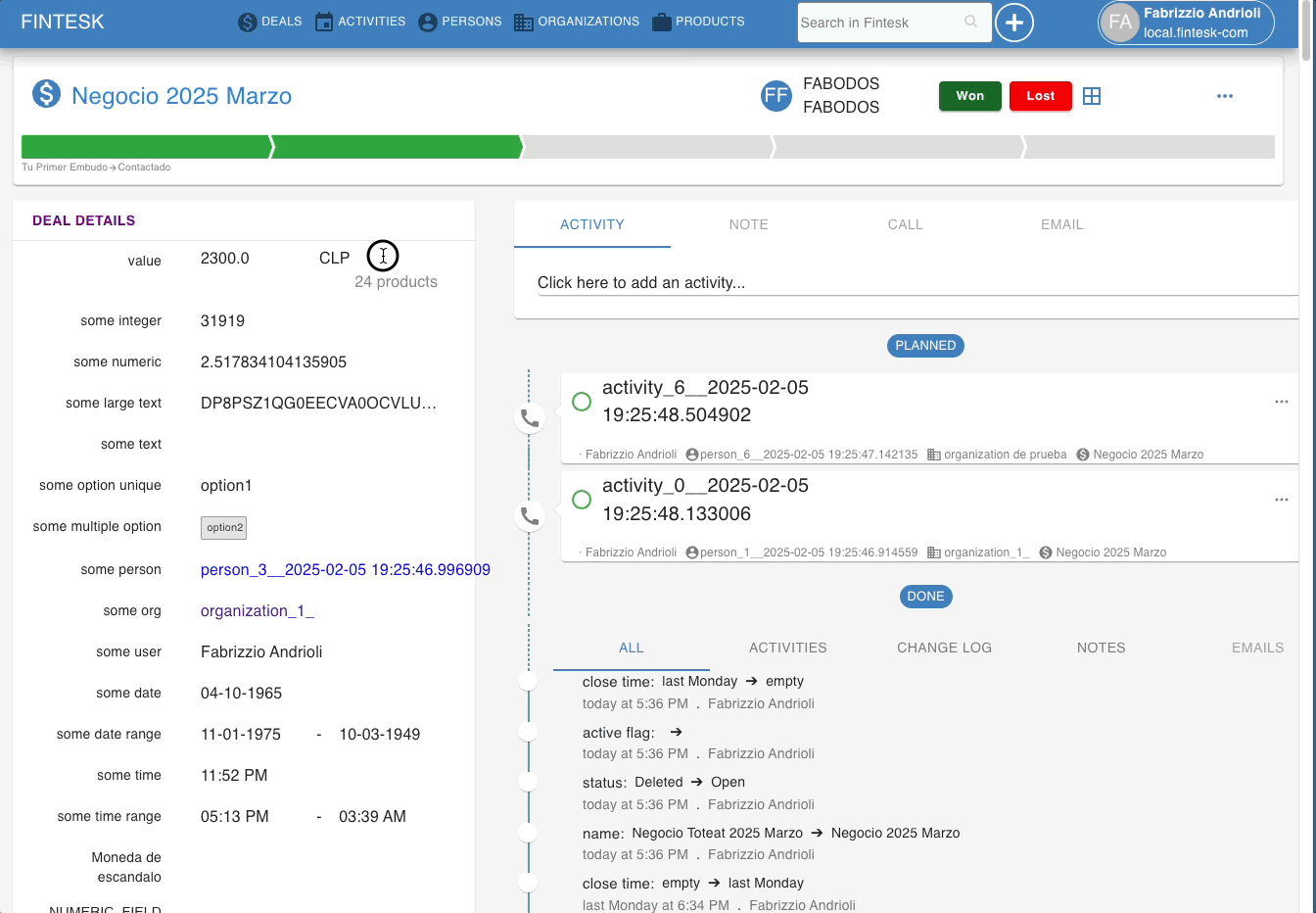
Another way of linking products to deals is by clicking on ”+ Products” to any deal’s detail view.
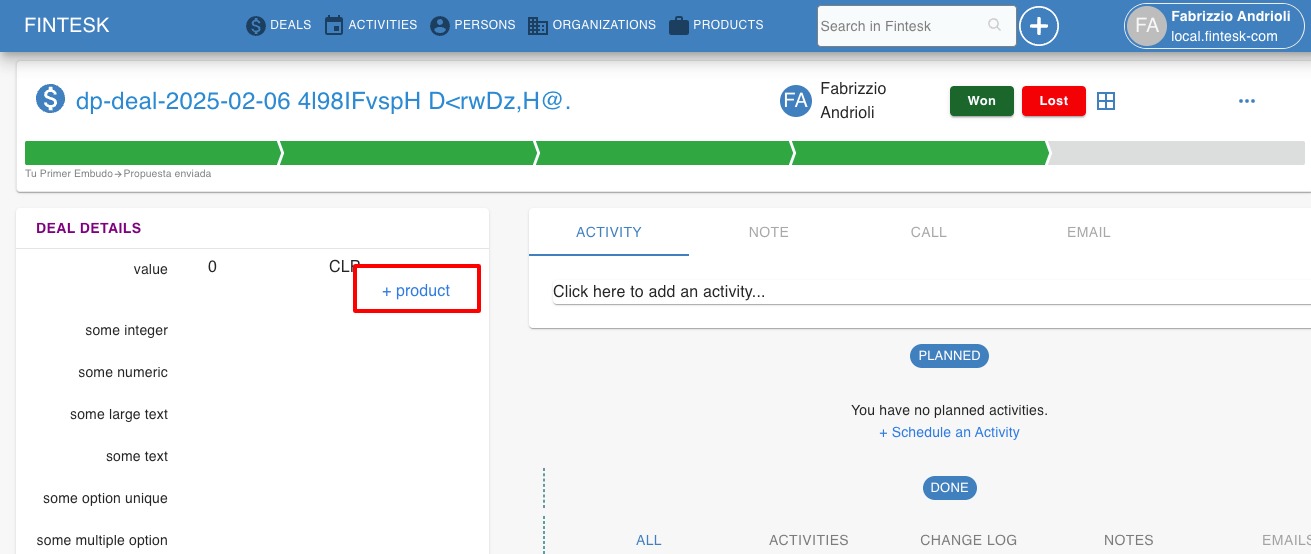
Tax options
Note: Any tax values must be added manually, either in the product details or in the Add products window of the deal.
Tax inclusive
If you select ”Tax inclusive” or "Taxes included" for your products, the tax percentage will already be included in the price.
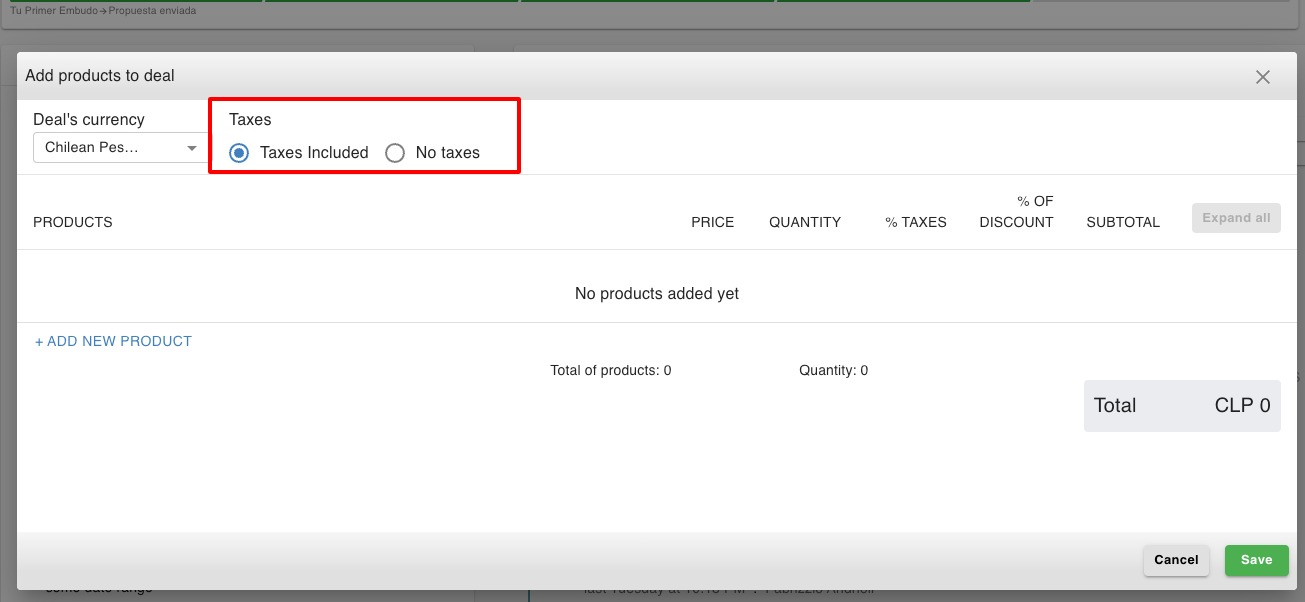
Note: The product price and the deal value include tax.
No tax
If you select ”No tax” or "No taxes" for your products, no tax will be added to your product total.
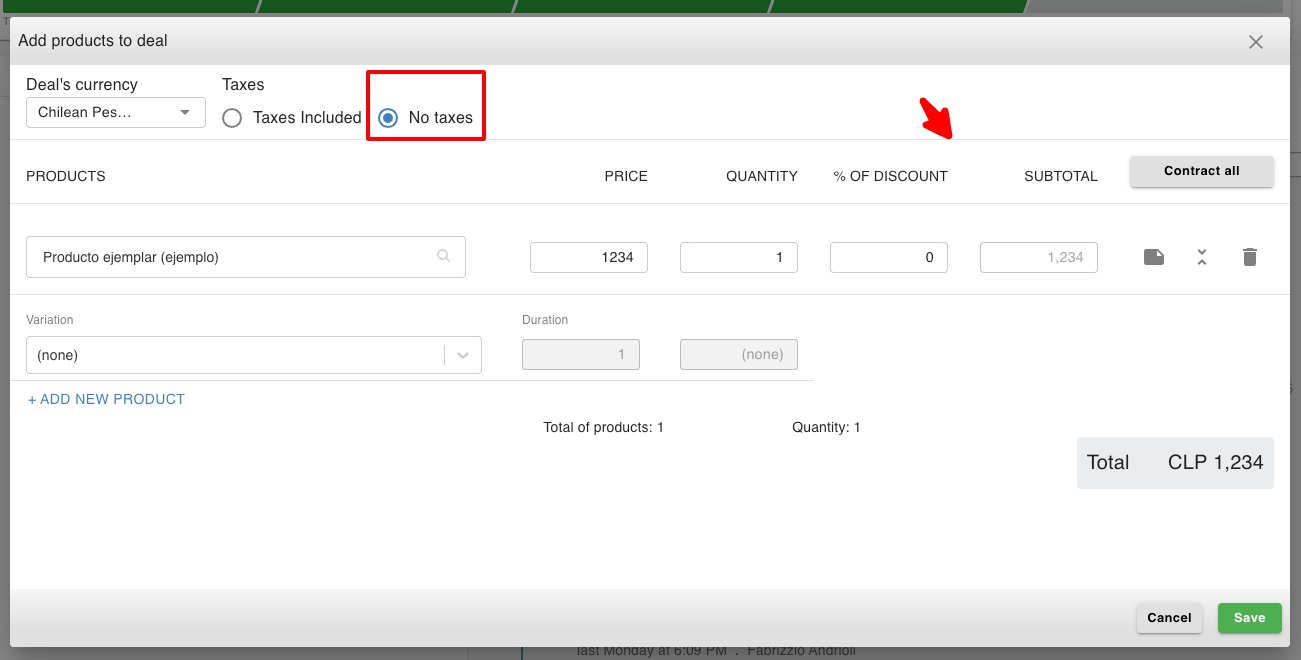
Note: Each deal can only have products in one type of currency (e.g., USD or CAD, not both). If you wish to add a variation of the product in the same type of currency, you can look into the Price Variations feature.