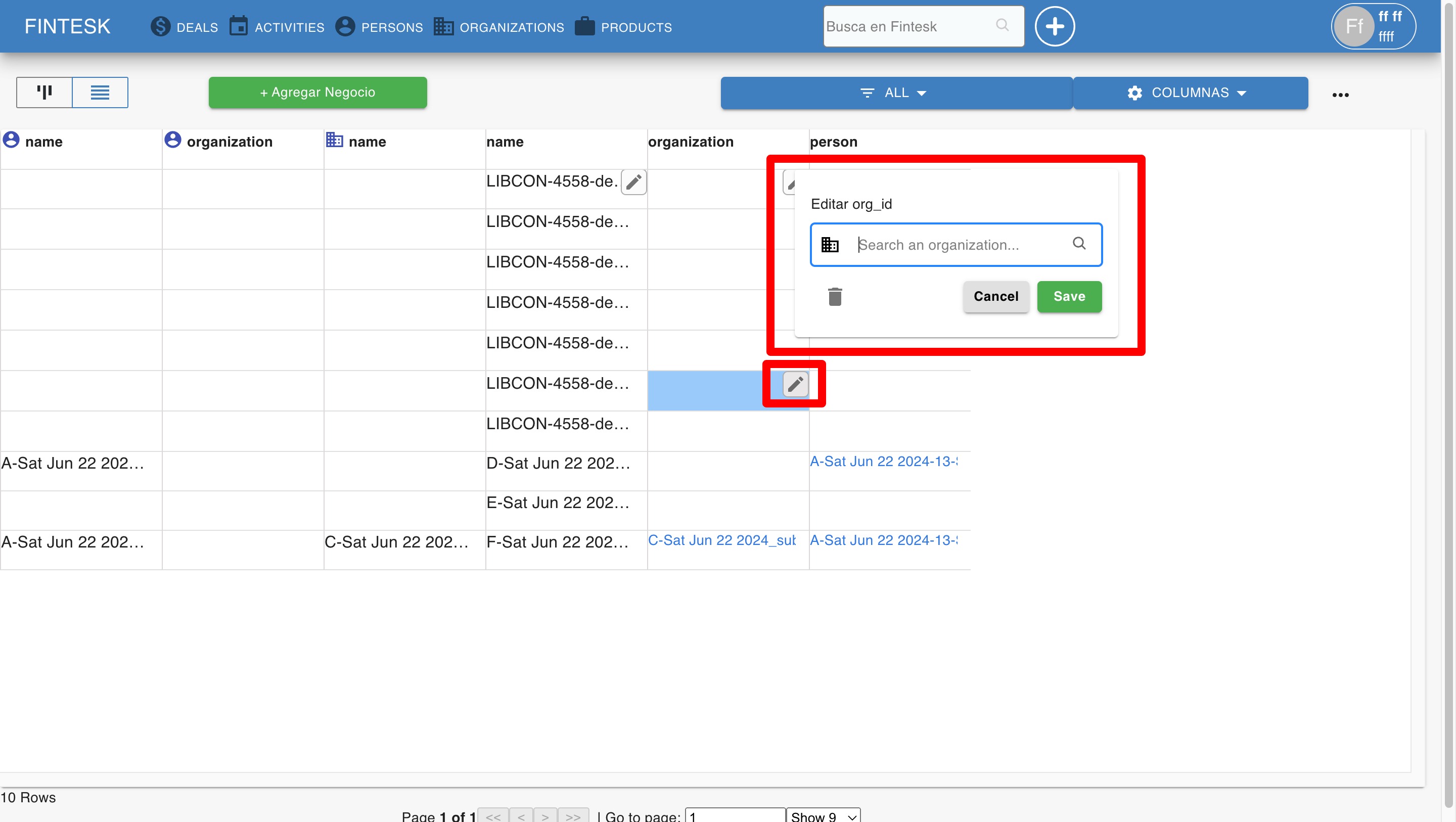Linking persons and organizations
Linking an organization to a person
To link an organization to a person, go to a person contact's detail view and click on "+Link an organization" under the organization card.
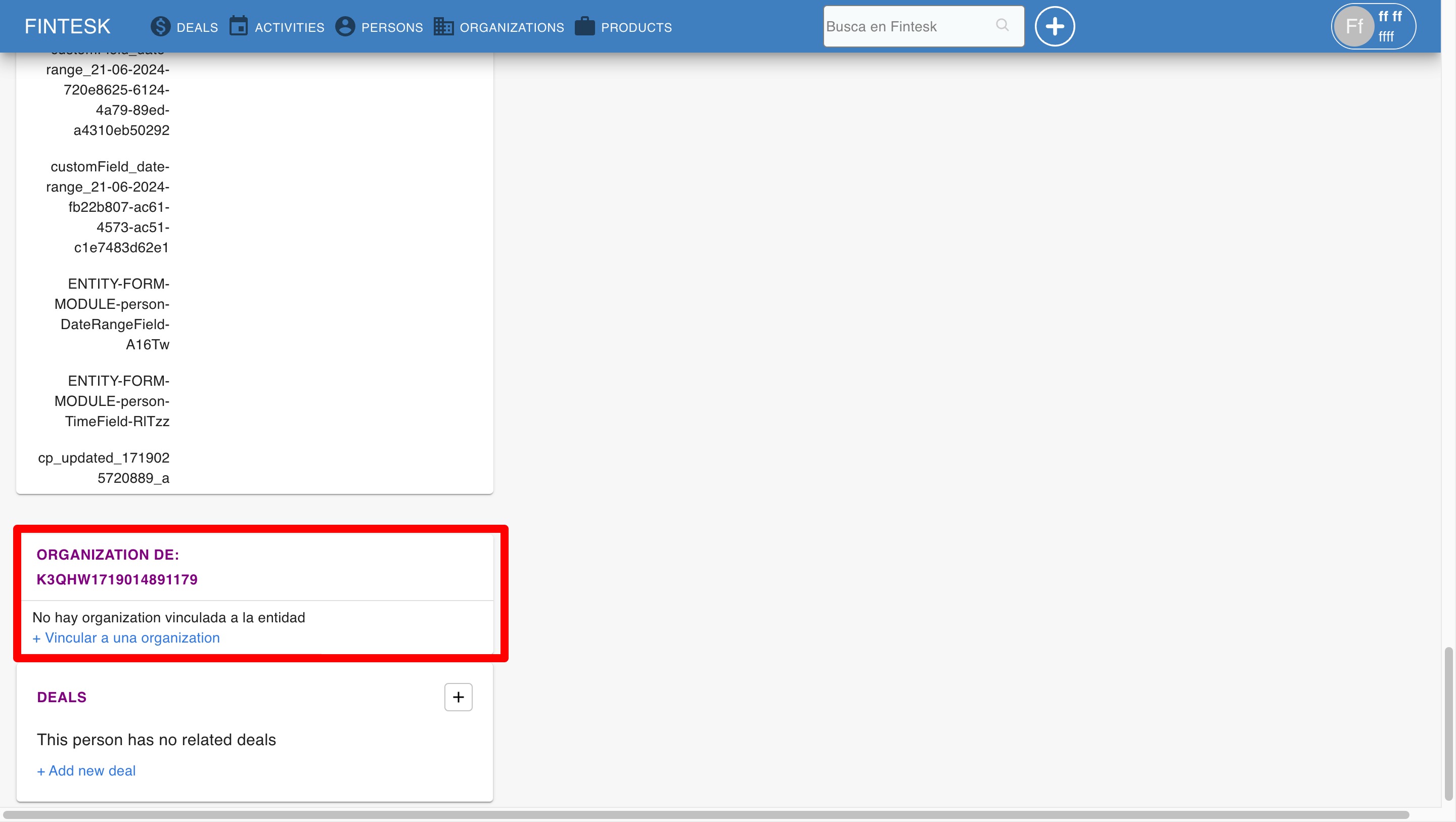
You can then search for an organization in your company Fintesk account and click on it, which will take you to the "Link this organization" option.
If there is no organization with the name you searched, you will be prompted to create a new organization.
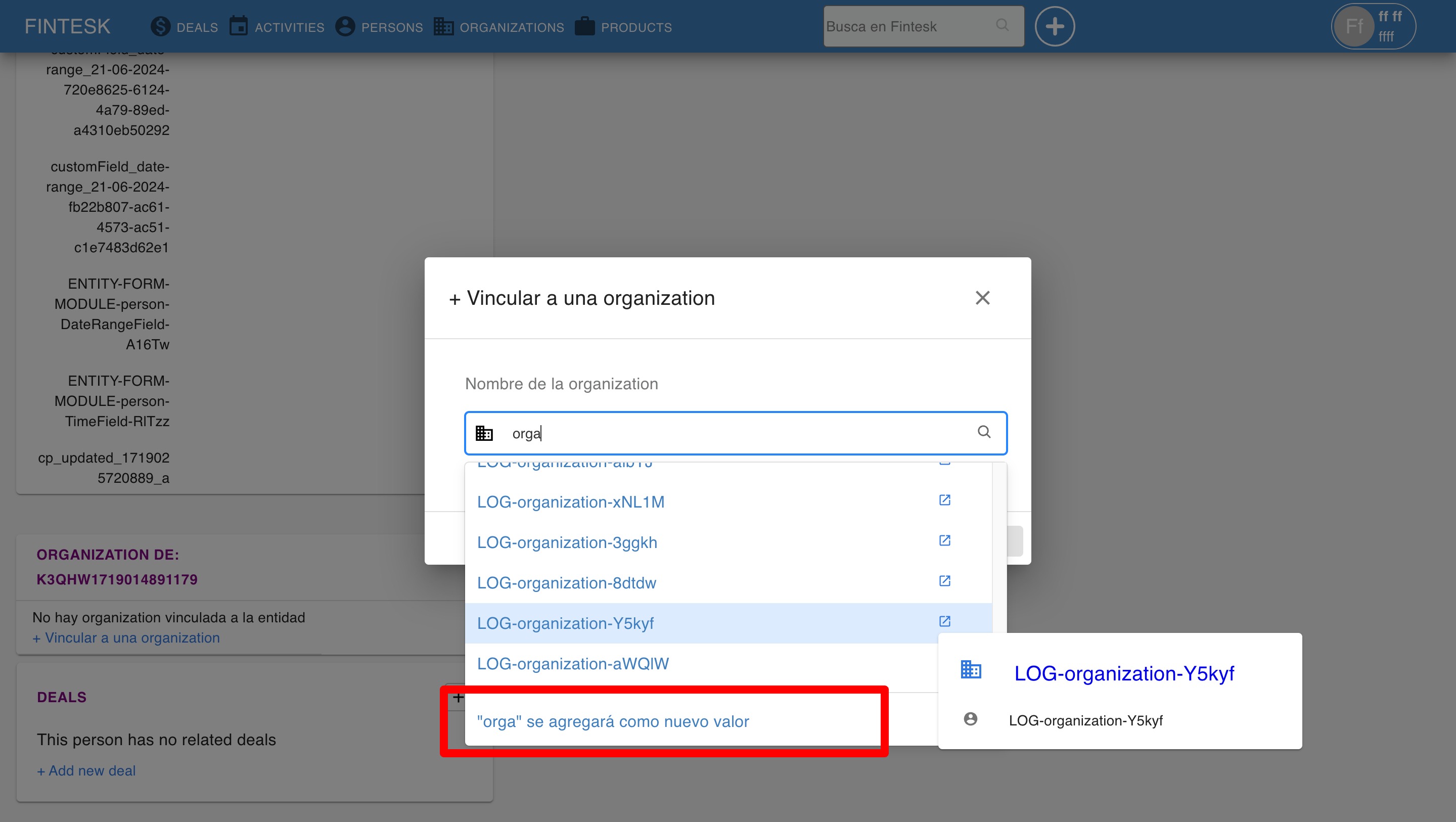
Updating the linked organization
To unlink, switch, or update the fields of a contact person's linked organization, go to the contact person's detail page and click on the "..." icon in the organization card.
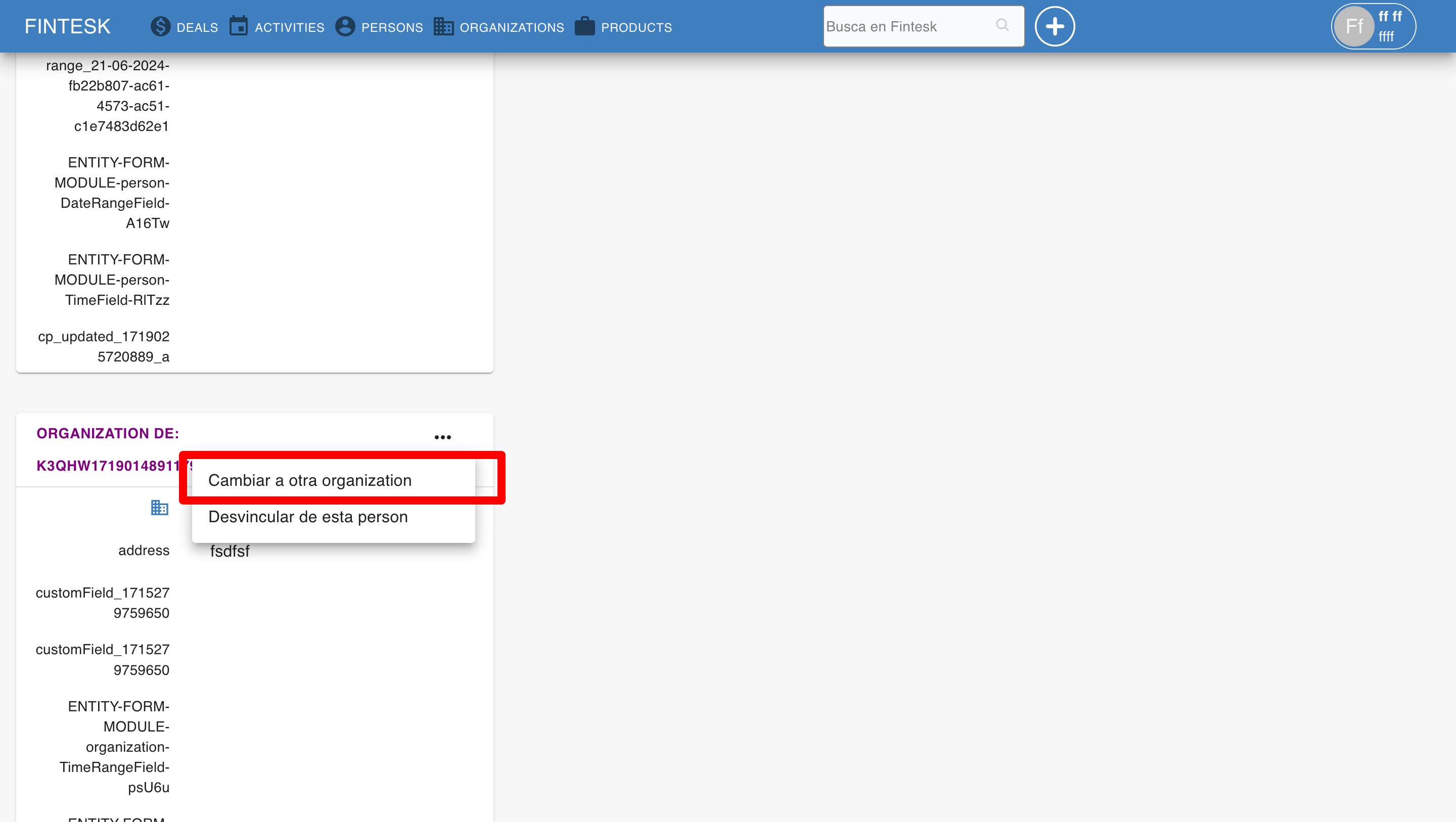
Linking a deal to a contact
Both persons and organizations can be linked to a Deal through the detail view, using either the "+" option in the sidebar section, or the "Link" option in the person and organization sections:
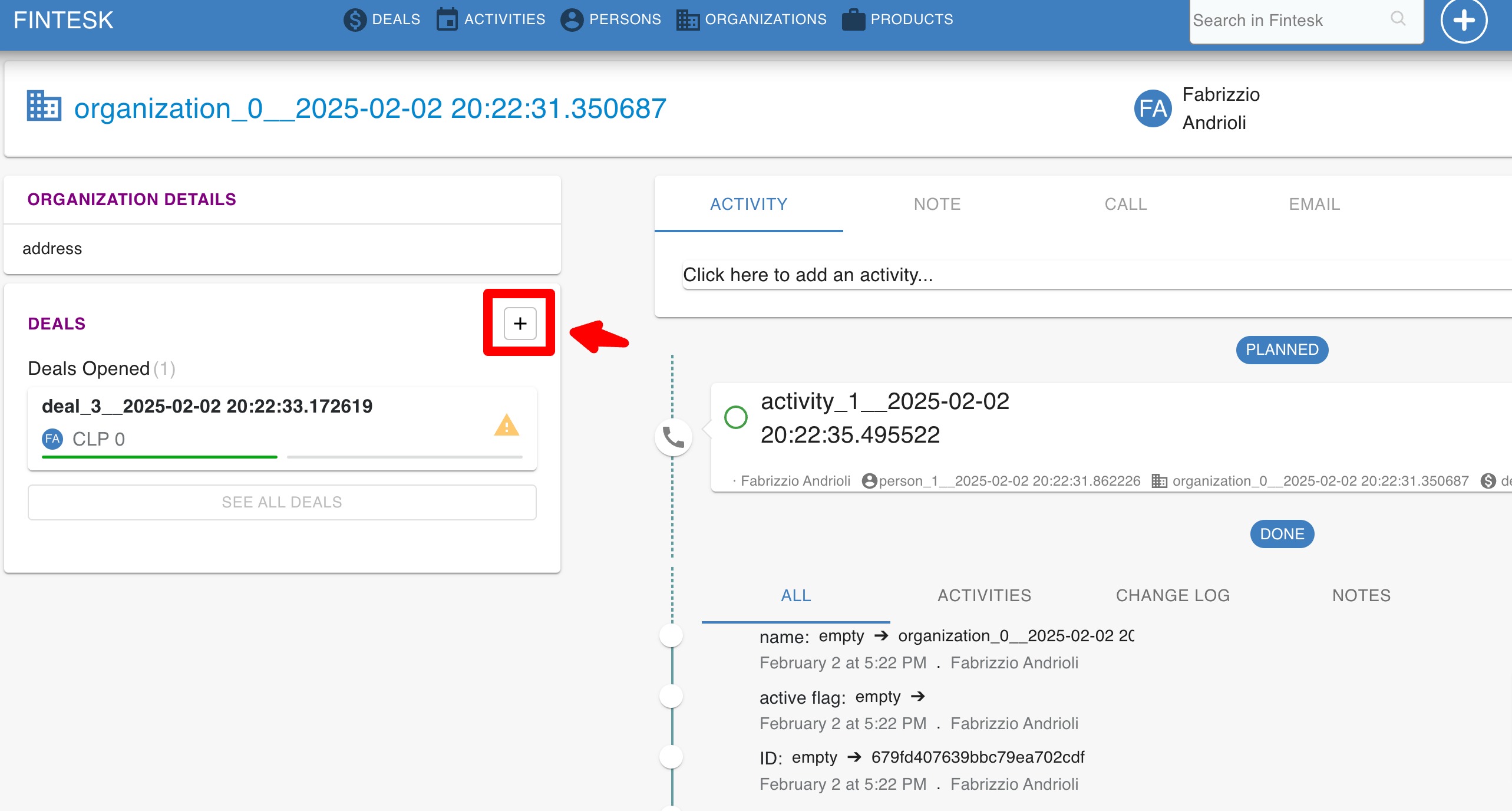
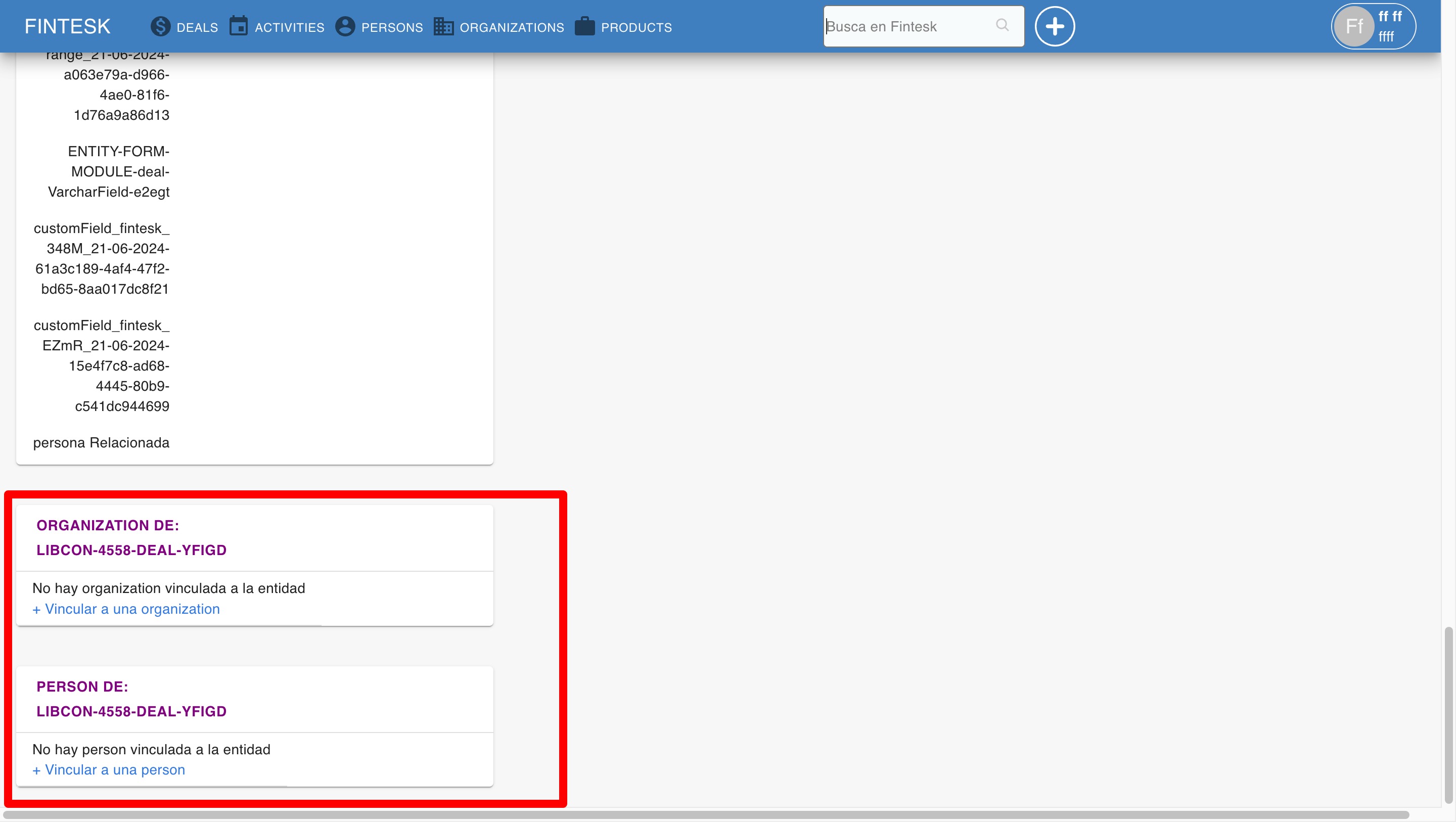
With either method, you will be asked to type in the name of the contact you want to link. If the contact already exists in your database, you will be able to link it to your deal. If a contact with that name does not exist yet, you will have the option to create a new contact.
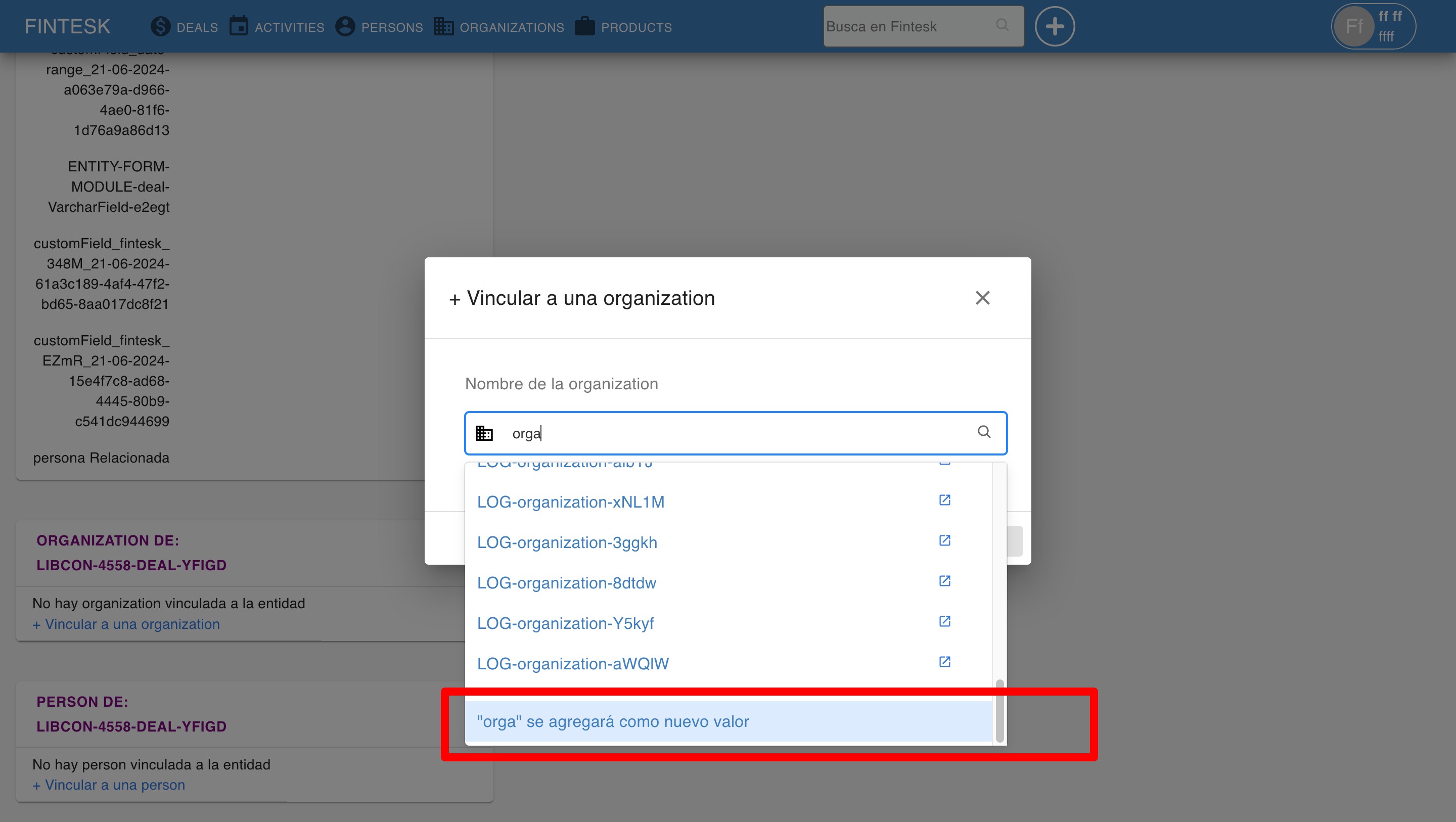
You can also link contacts to your deals by going to your list view, hovering your cursor over a person or organization space, and clicking the pencil icon.