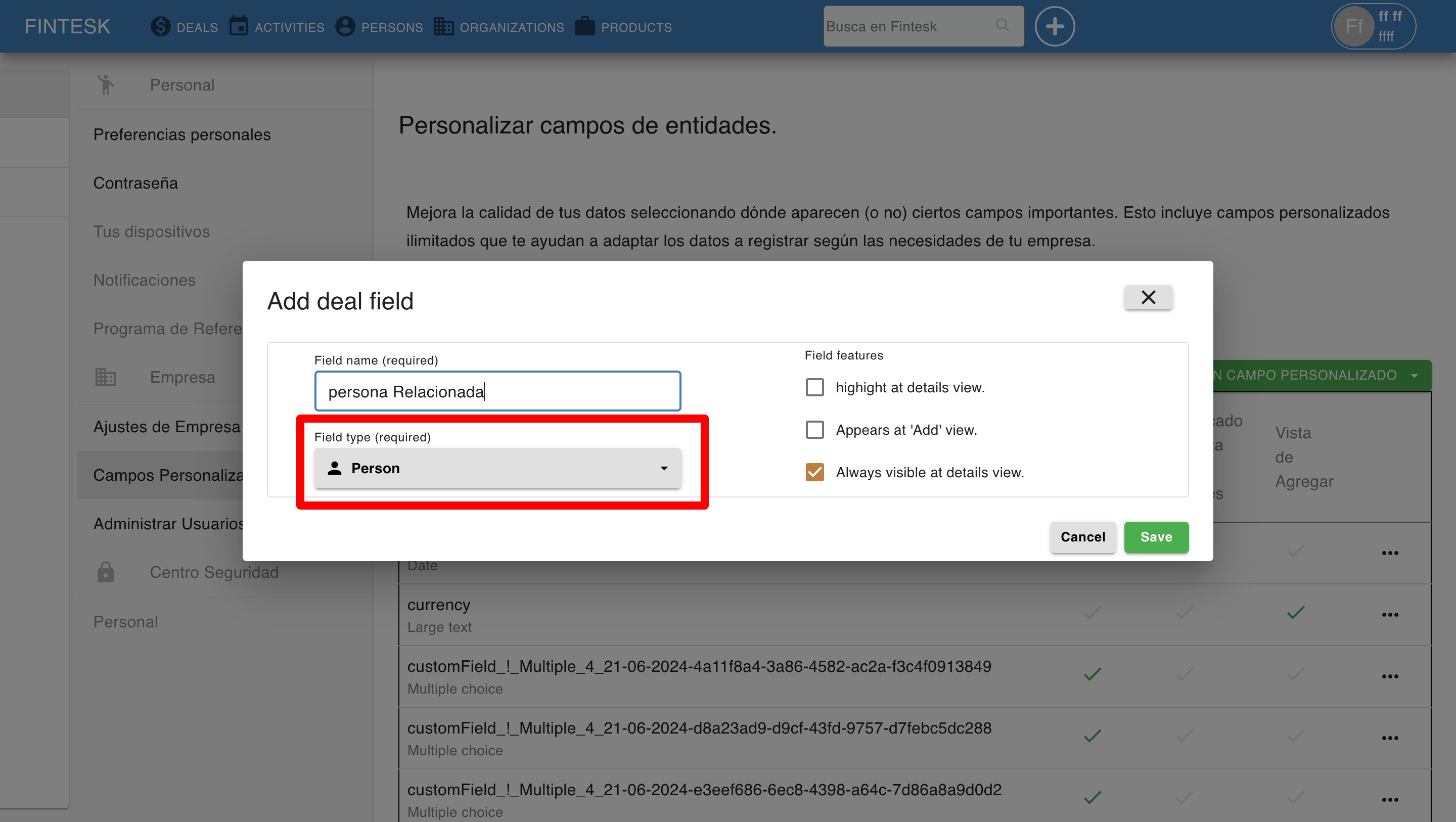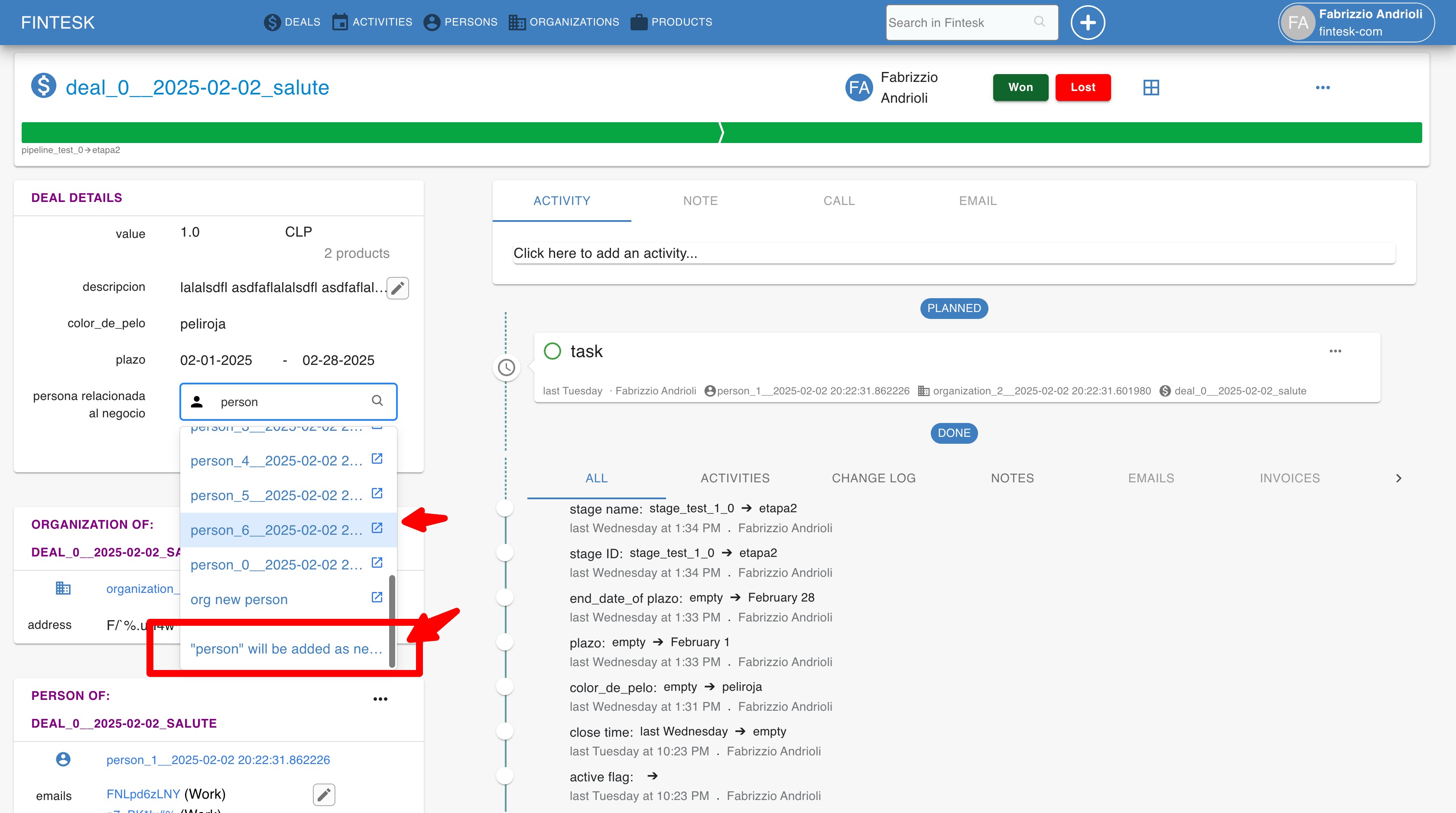How can I add related persons or organizations to a deal?
By default, deals can only have one linked person or organization. However, if you want to associate additional contacts with a deal you can do so using custom fields.
Note: This action (creating custom fields) is only available to global admin users or users with the set up new custom fields permission.
Creating a person or organization custom field
To create a custom field for your deals, go to Company settings > Data fields and select ”+ Add Custom field“ under Deal.
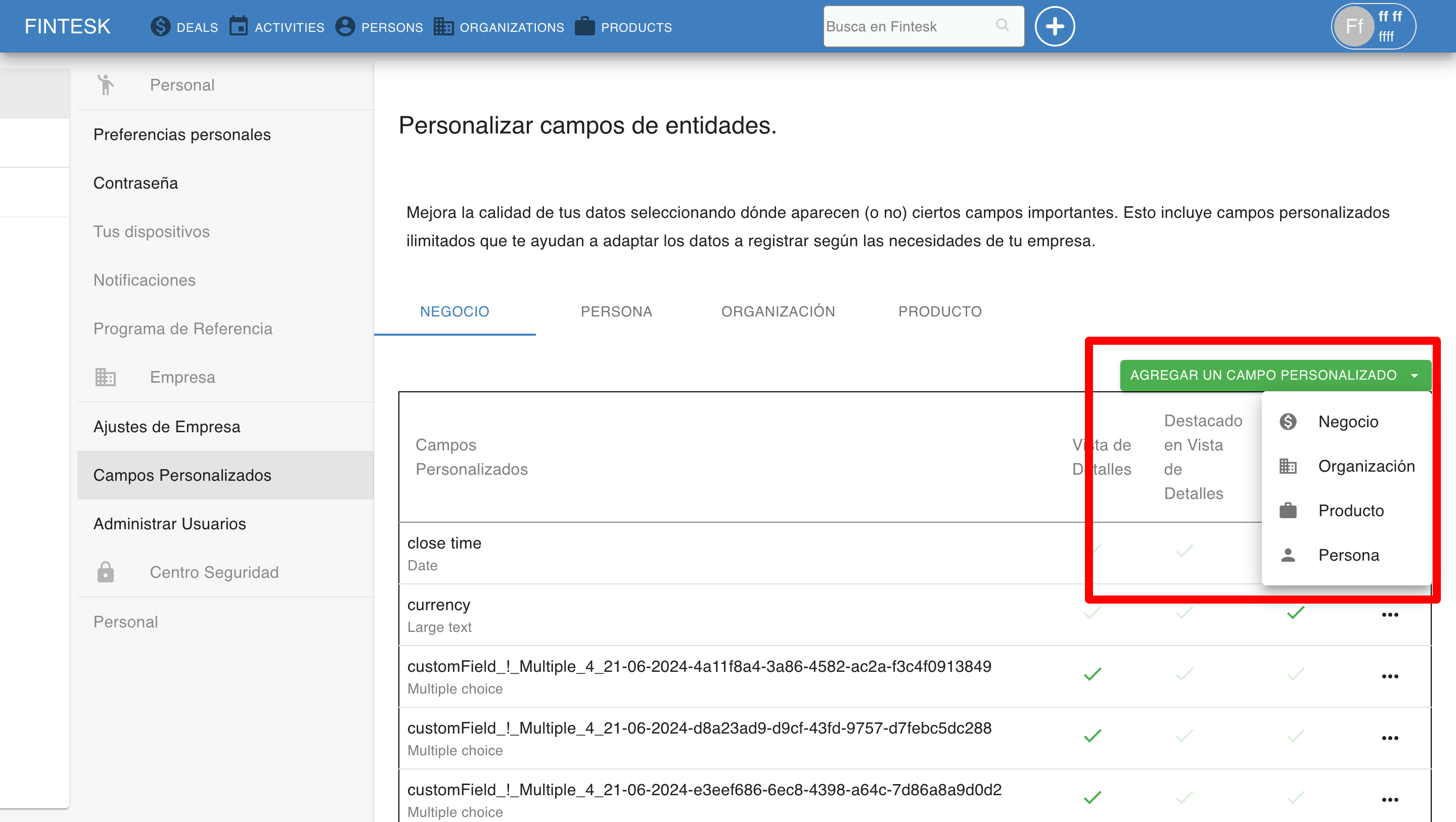
Type in a name for your field, select ”Person“ or ”Organization“ for your field type and click ”Save.“
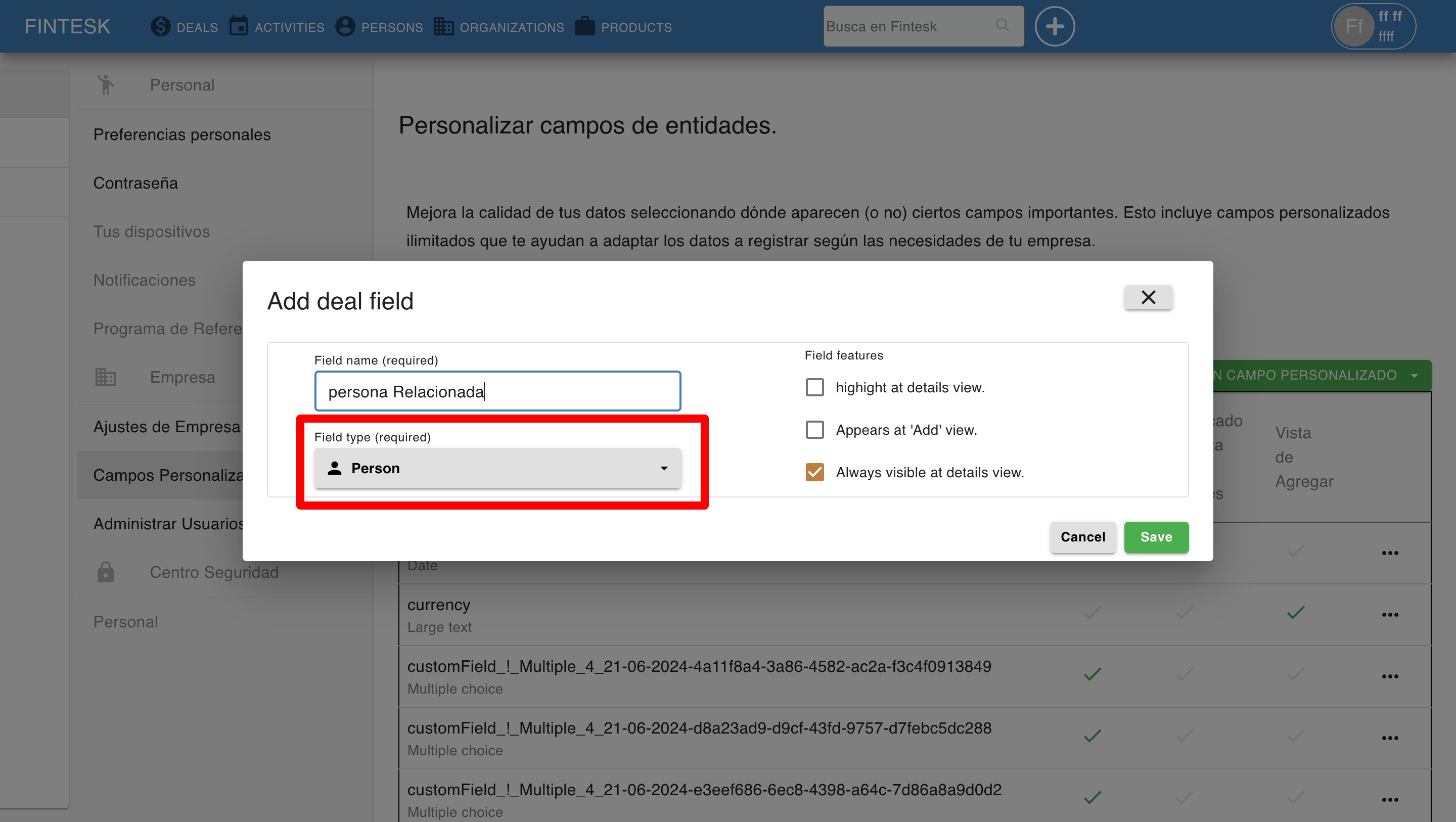
You should see your new field listed under custom fields.
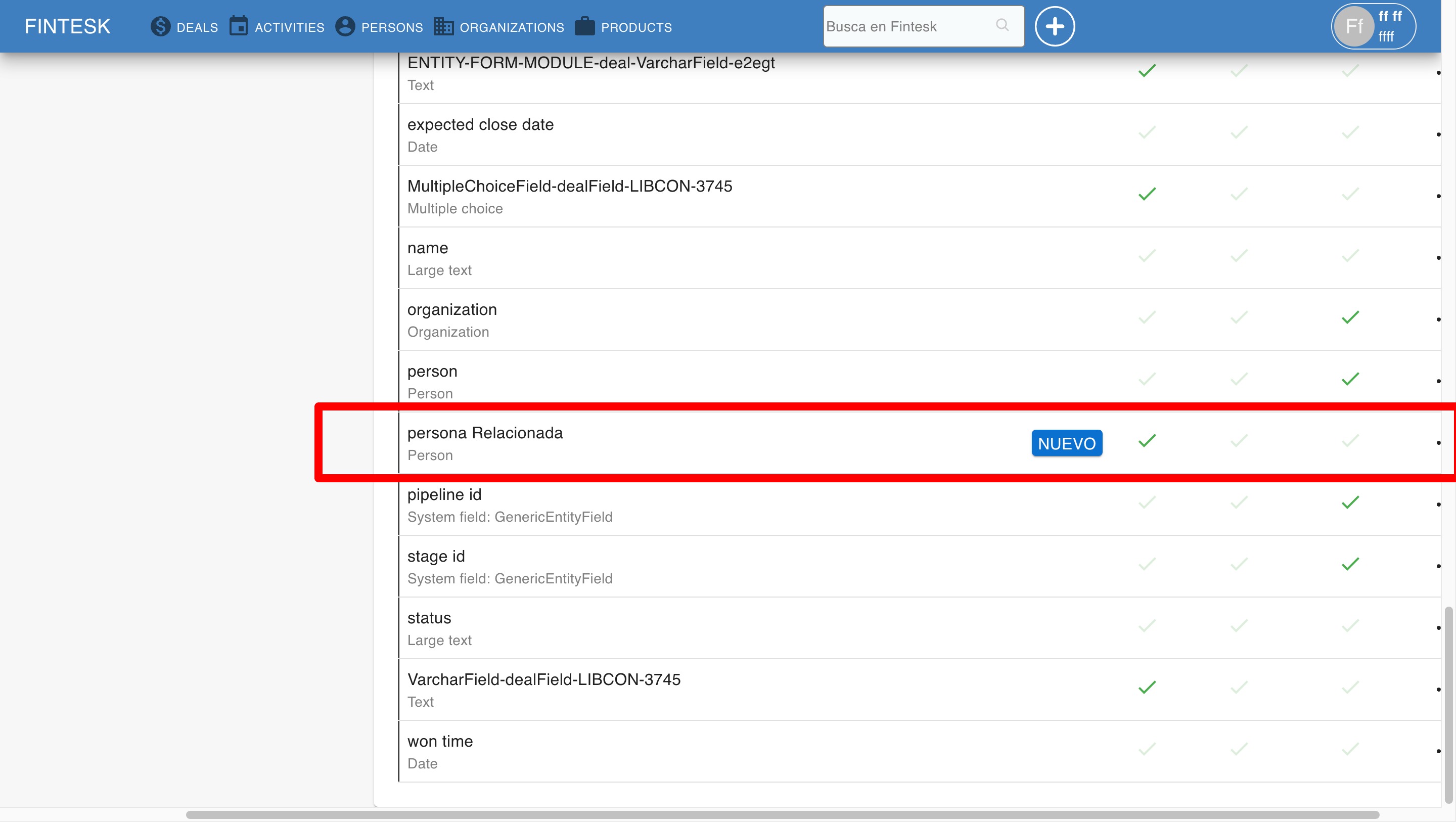
Note: For more information about custom fields and the related settings, check out this guide.
Using your custom field
Note: A person or organization custom field allows for one contact to be added. If you want to add multiple related persons or organizations to your deals, you need to create multiple custom fields.
Once you’ve created your custom field, go to a deal’s detail view and click the pencil icon to the right of the field.
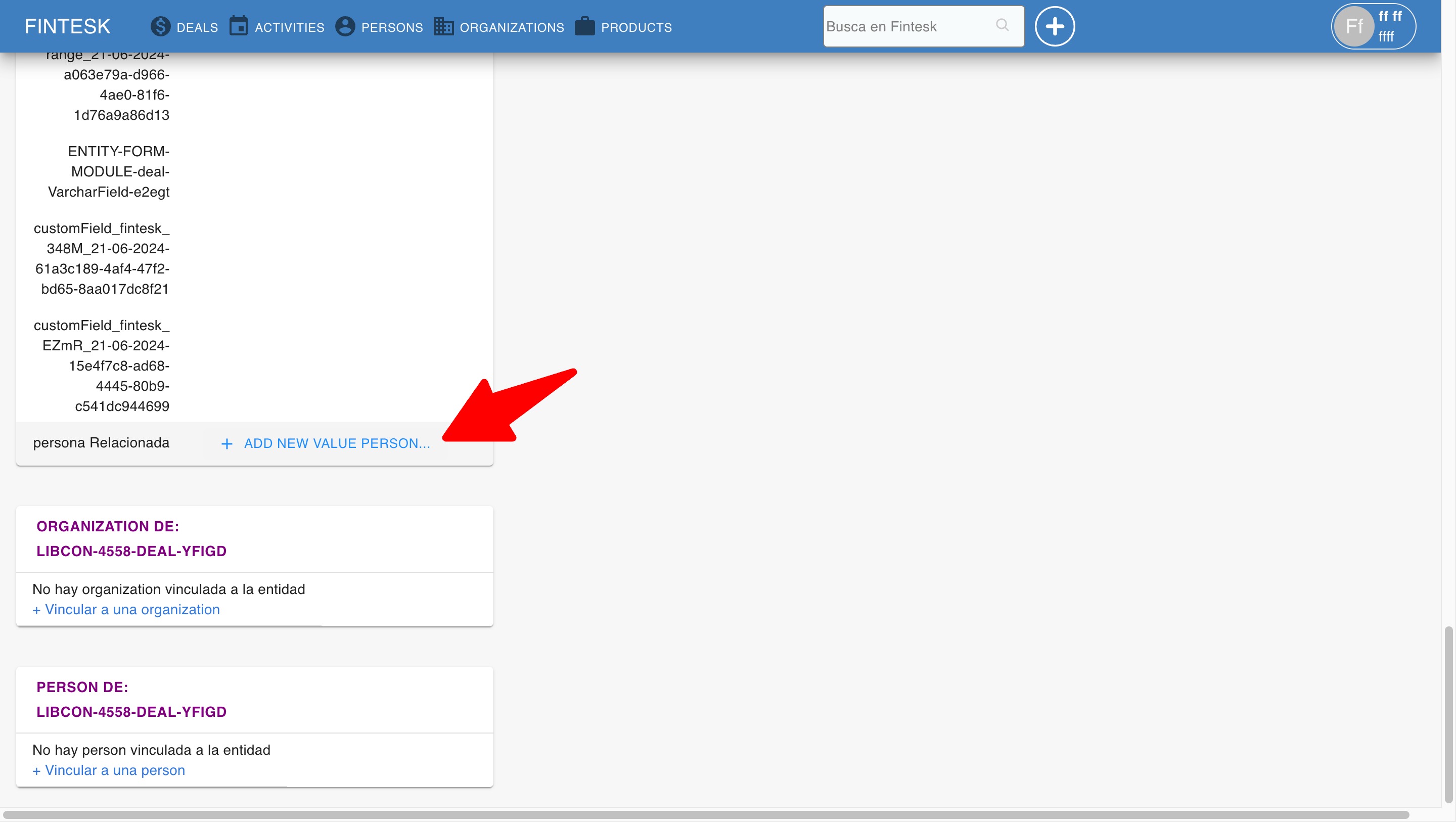
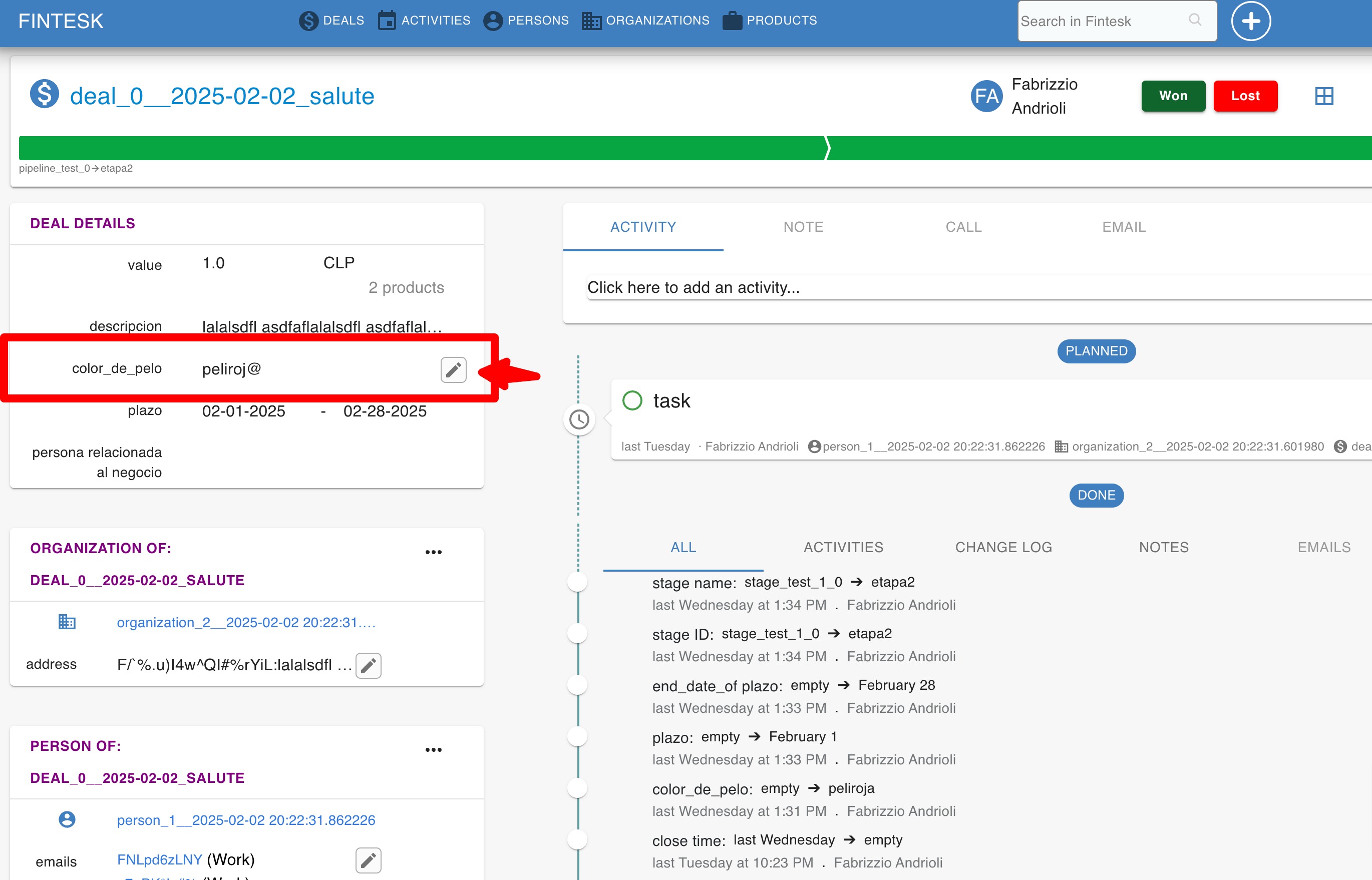
Type in the first few letters of your person or organization’s name, and it will auto-populate. If a contact with that name doesn’t exist in your account, you can create one using the field.