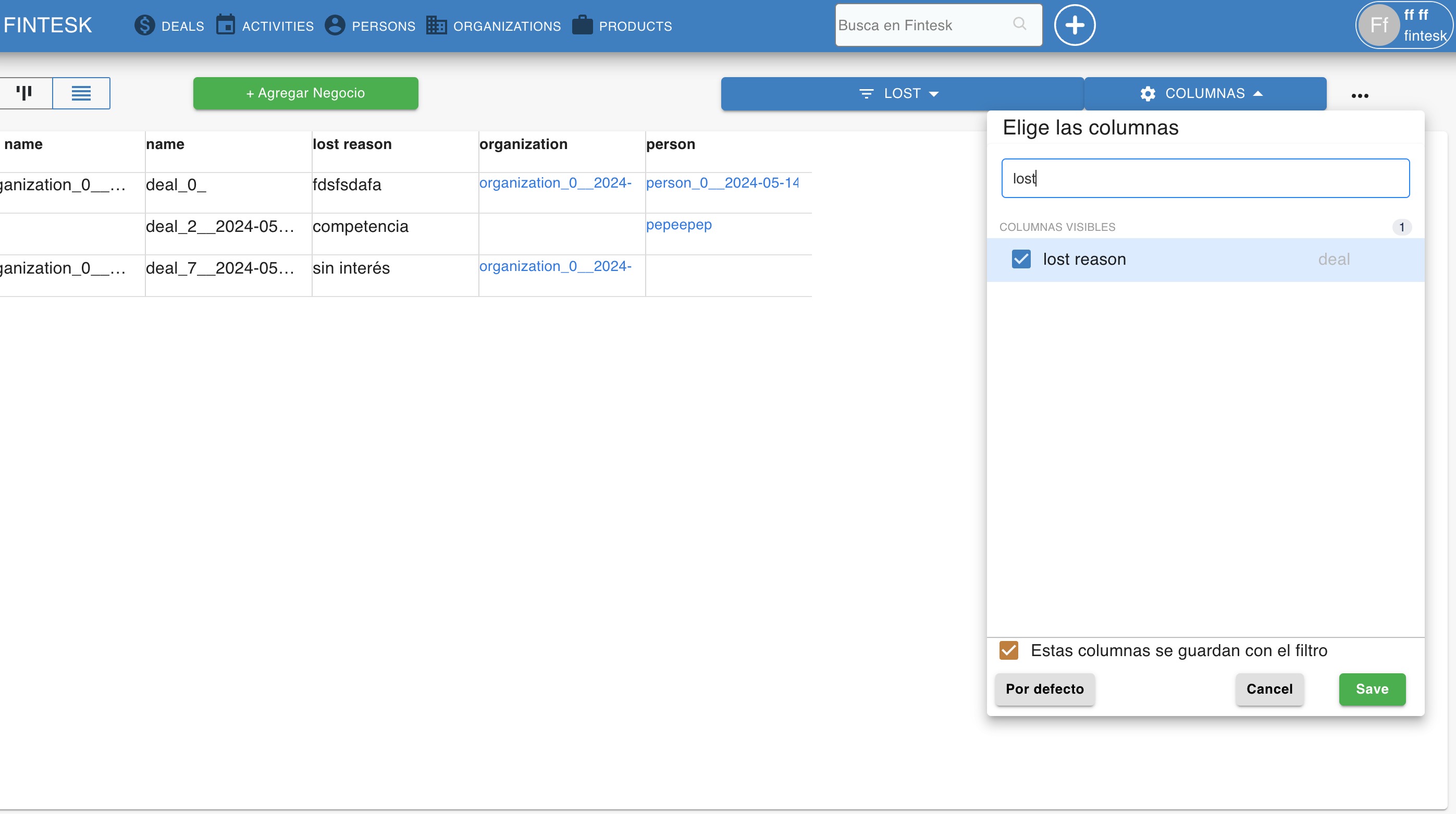Lost reasons
No matter how good of a salesperson you are, some deals will just simply not continue. When this happens and a deal is marked as lost, providing a reason can help you better understand trends or circumstances when you need to look back on your deal history.
Freeform lost reasons
- are provided by any user marking a deal as lost
- allow a user to provide their insight as to why the deal did not proceed
Predefined lost reasons
- are programmed by an admin user as a list for other users to choose from
- can be chosen from this list when a deal is marked as lost, allowing for consistent and effective information about why a deal did not proceed
Both of these options allow you to provide additional comments about why that specific deal was marked as lost.
These comments are placed in the lost deal as a note so that you can always refer back to the specific information regarding why that deal was marked as lost.
Using lost reasons
Note: By default, Fintesk is set to use freeform lost reasons. Learn how to enable predefined lost reasons in this article.
To use your lost reasons, simply mark a deal in your Fintesk account as lost. You'll see a prompt asking for a reason for marking that deal as lost in your account.
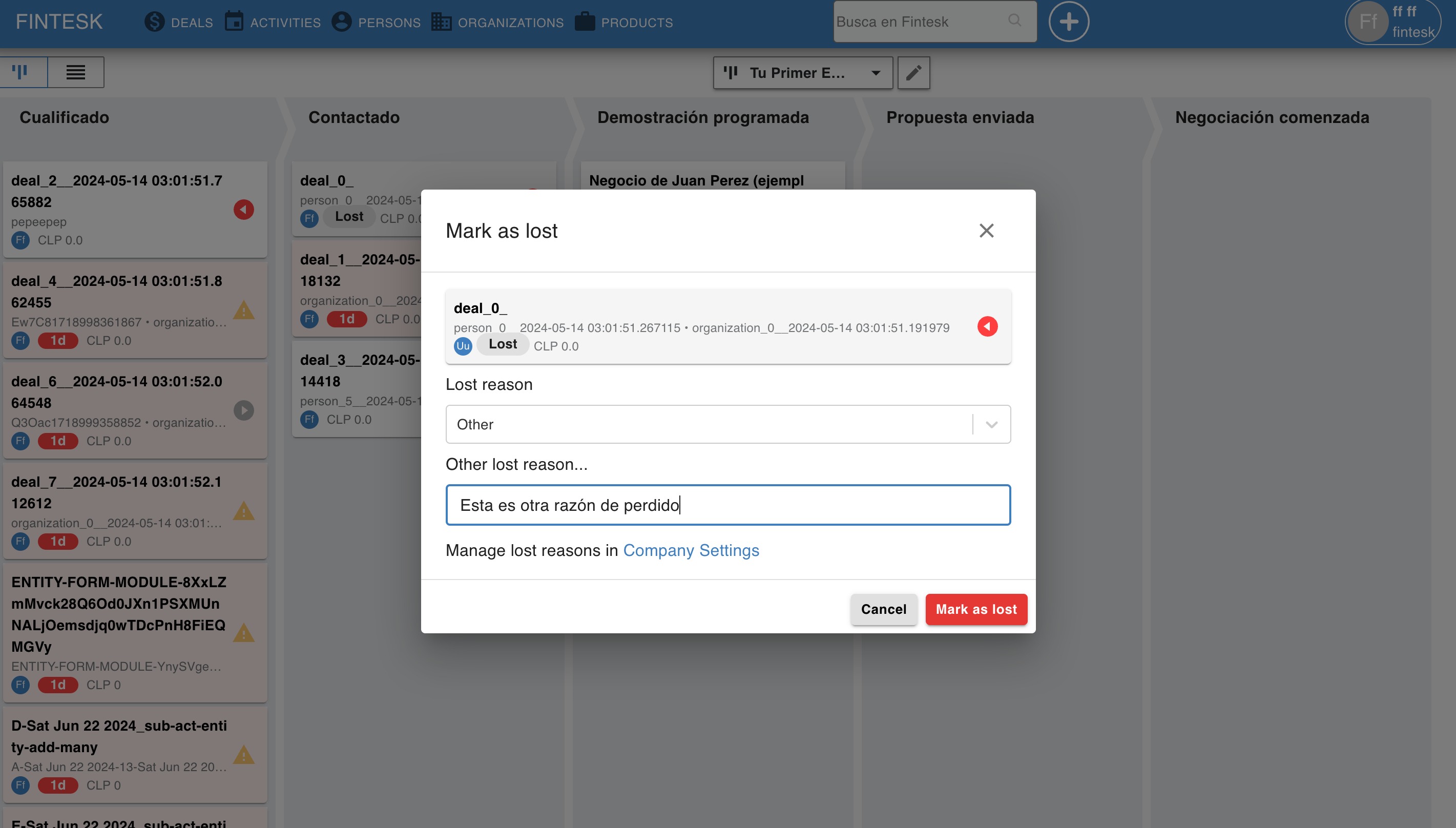
Provide your insight as to why the deal was lost – including any extra comments you may have – and click the "Mark as lost" button.
The status of the deal will be changed to lost, and that provided lost reason will be made visible in the details section of that deal's detail view.
If you provided other comments in the provided section, those comments will be saved, viewable in the list view of that deal.
Tracking lost reasons
Using this documented lost reason information, you can get an idea for trends within your sales – like if a certain category of customers is not likely to finish a sale around a certain time of the year, or if a competitor is beginning to poach away some of your customers.
To get an immediate idea of your lost reasons:
- Go to the deals tab of your Fintesk account and then to the list view.
- Using the filter button, find the lost deals within your Fintesk account.
- When displaying those lost deals, click on the gear icon on the right side of the Fintesk app.
- Select the lost reason column to display in your list view, and click "Save".
With that lost reason column now displayed, you should see the reasons provided for why each specific deal was marked as lost.