How can I create a custom currency?
Fintesk can be customized to use any monetary system of your choice, from Chilean Peso and dollars to Tanzanian shillings.
Creating a custom currency
Go to Company settings > Currencies and click “Add Custom currency” to create a new currency.
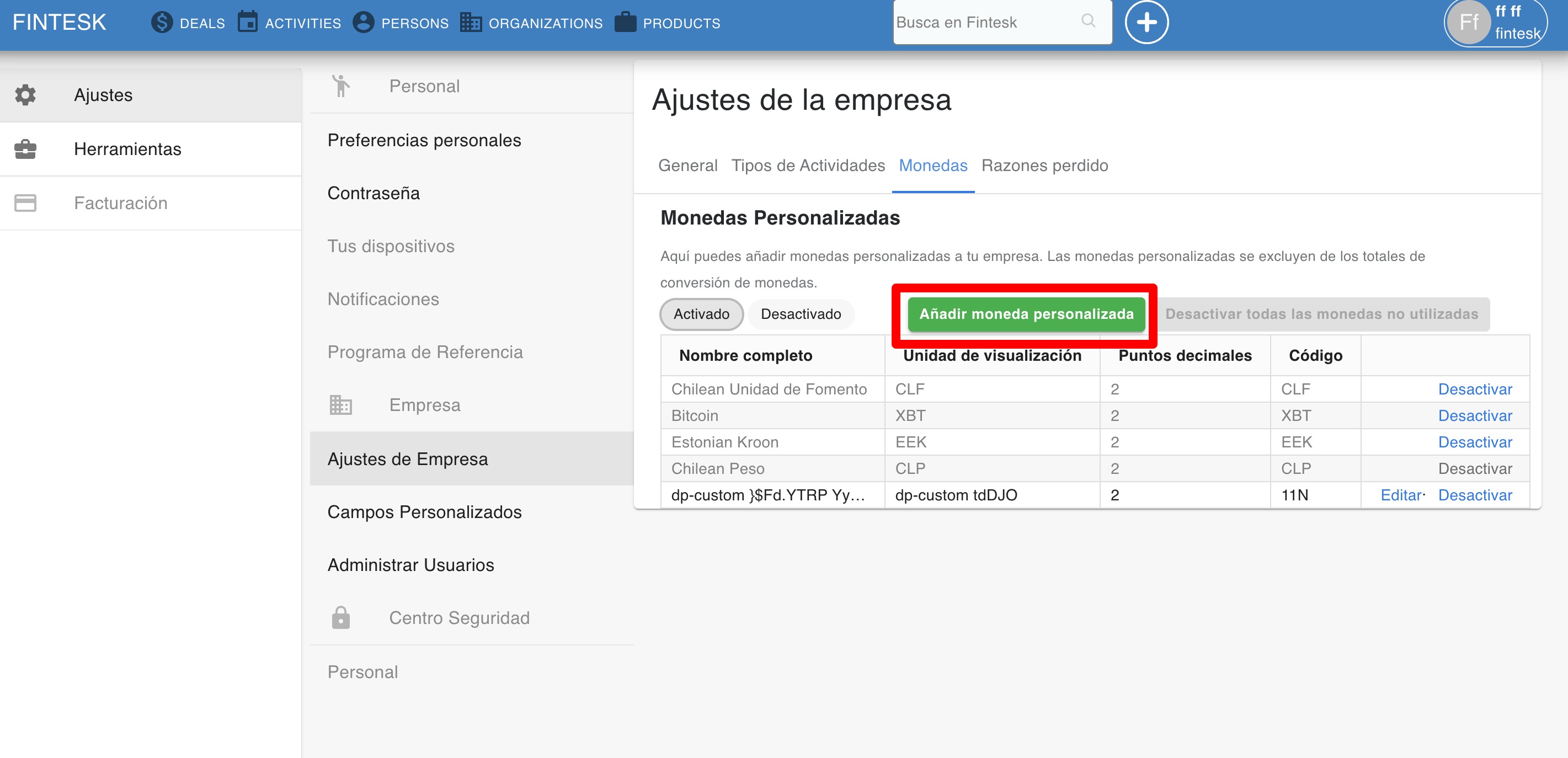
Enter the name and symbol for your currency, and Fintesk will assign a unique code to it.
You can also specify the decimal value (i.e. ฿0.30048000 or $125.17.)
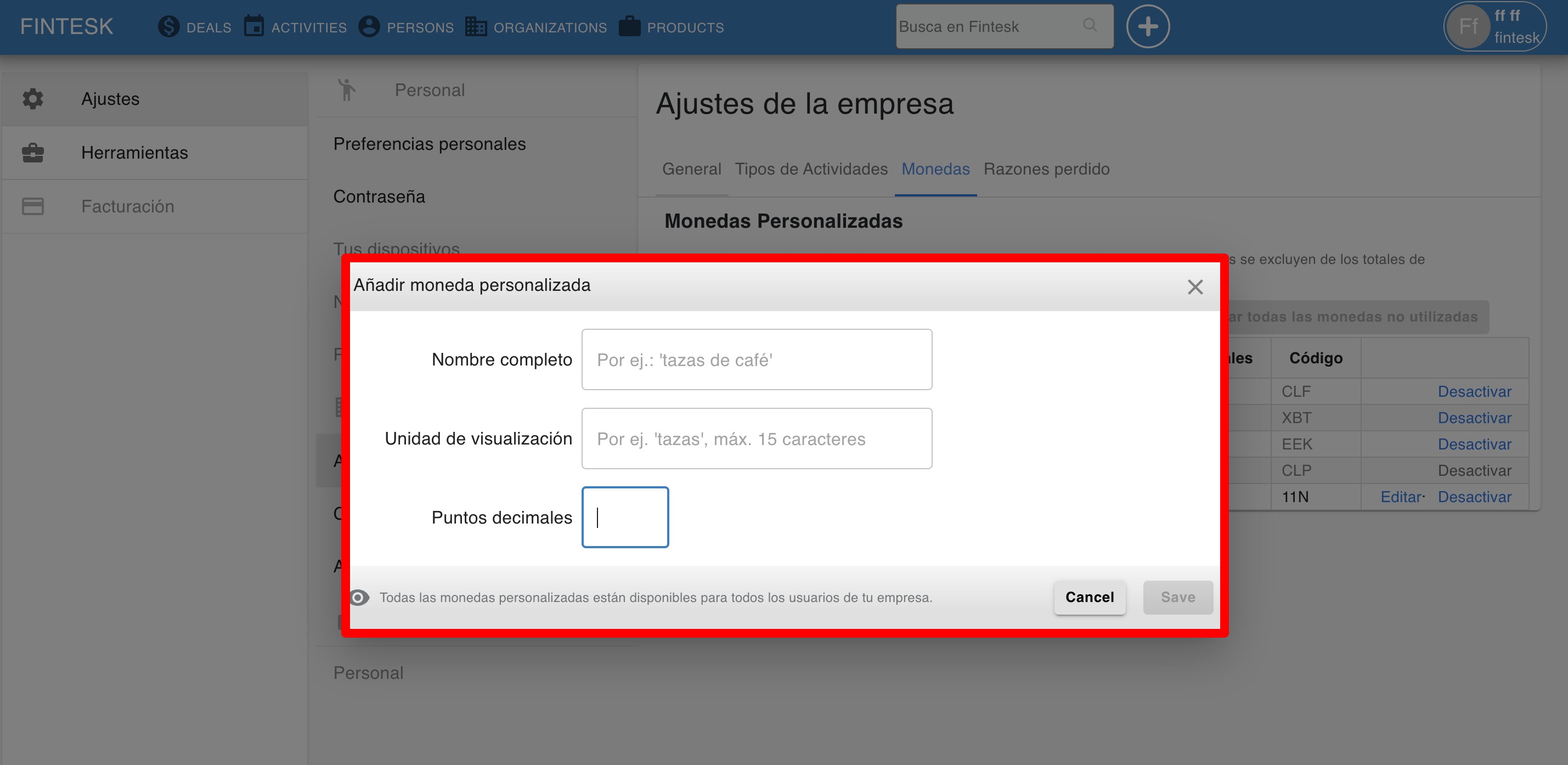
When you’ve provided all of the relevant information, click “Save.”
Viewing and changing your custom currency
You can see your custom currency in several places in your Fintesk account:
- Deals and product add modals
- Detail views
In the add deal modal, you can choose any currency to calculate that deal’s value.
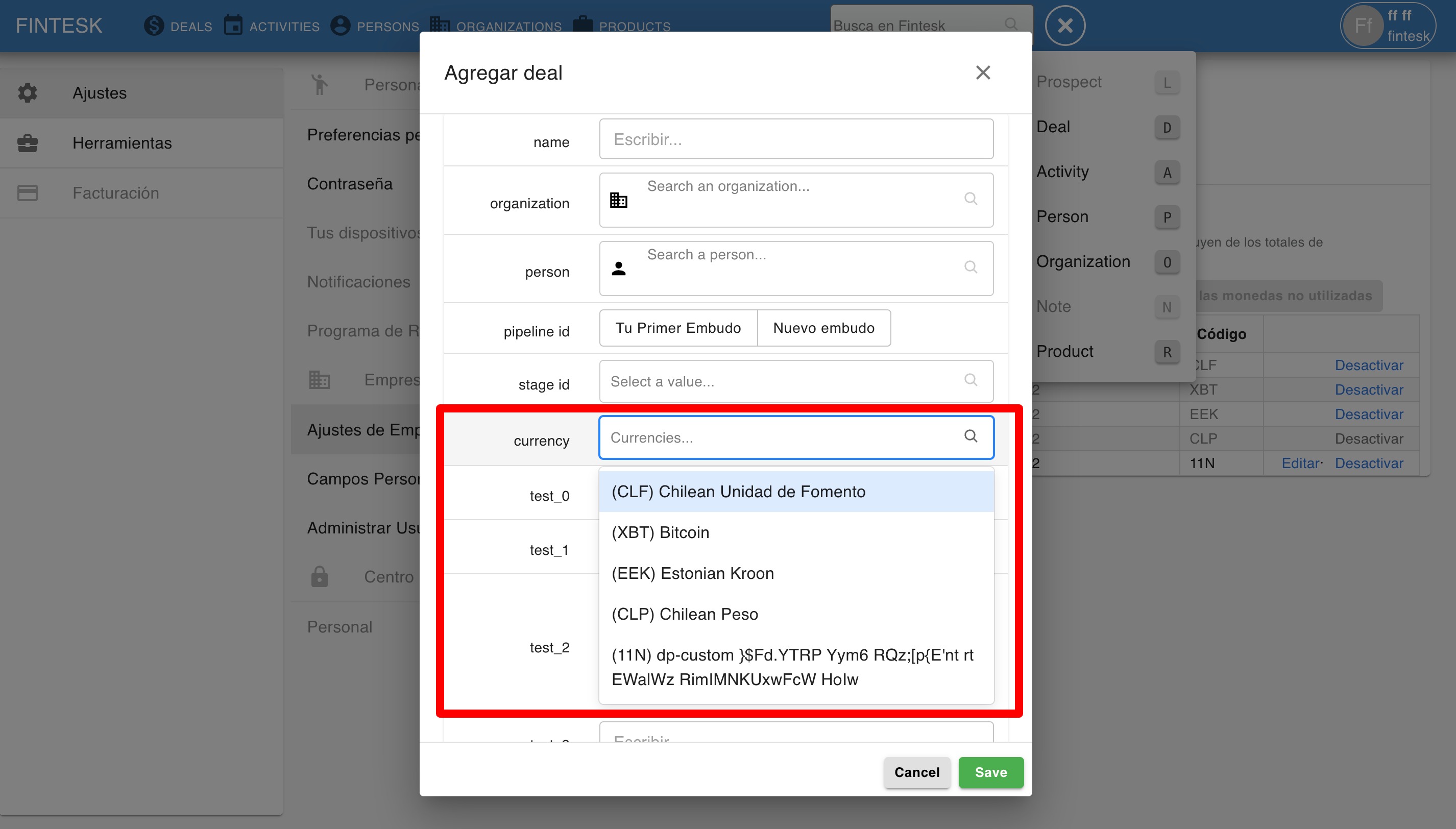
In the deal detail view, click the pencil icon next to your deal value to edit your currency.
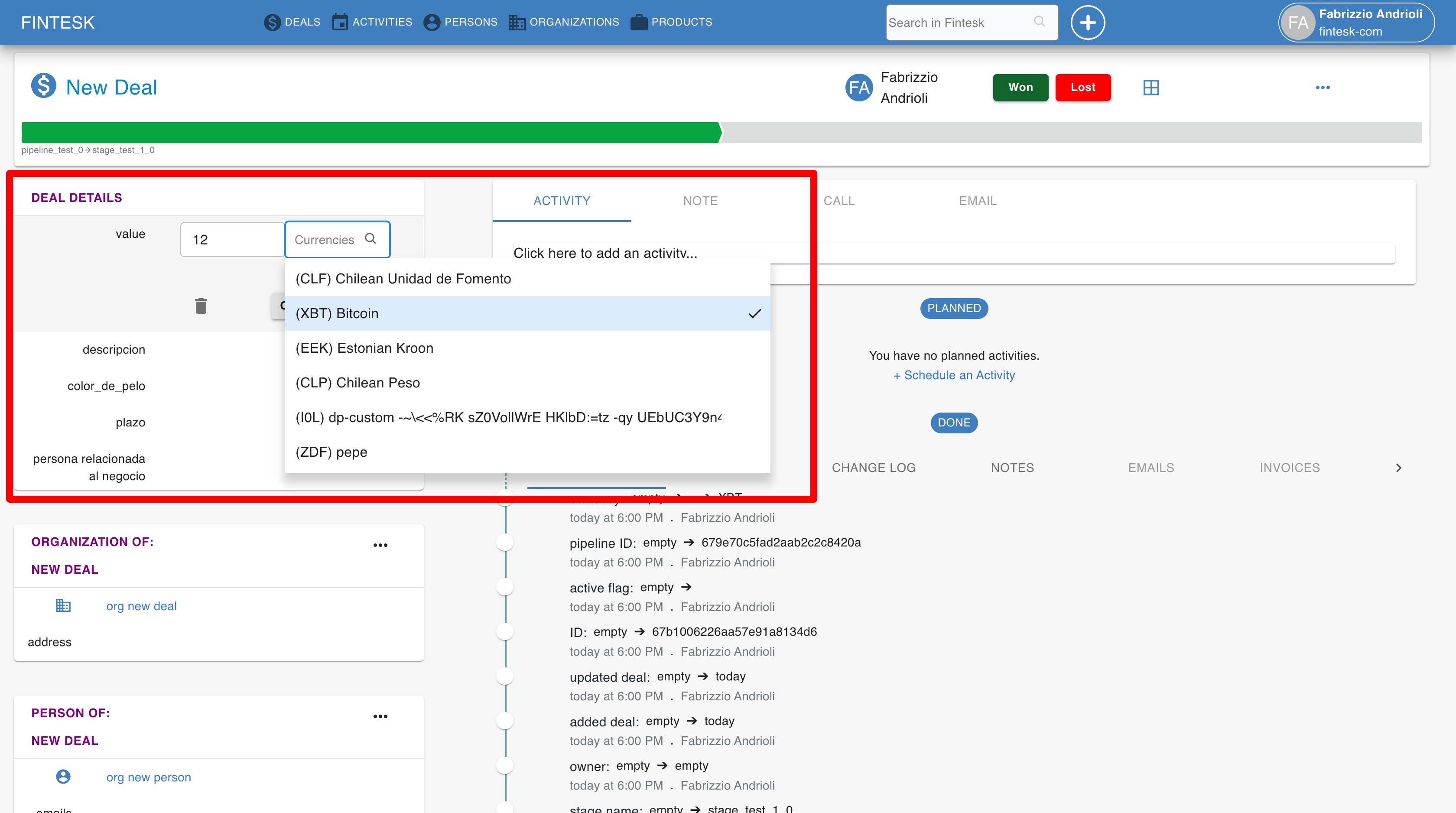
Then use the dropdown menu to choose your desired currency and click ”Save.“
Or in any custom currency field from an entity.
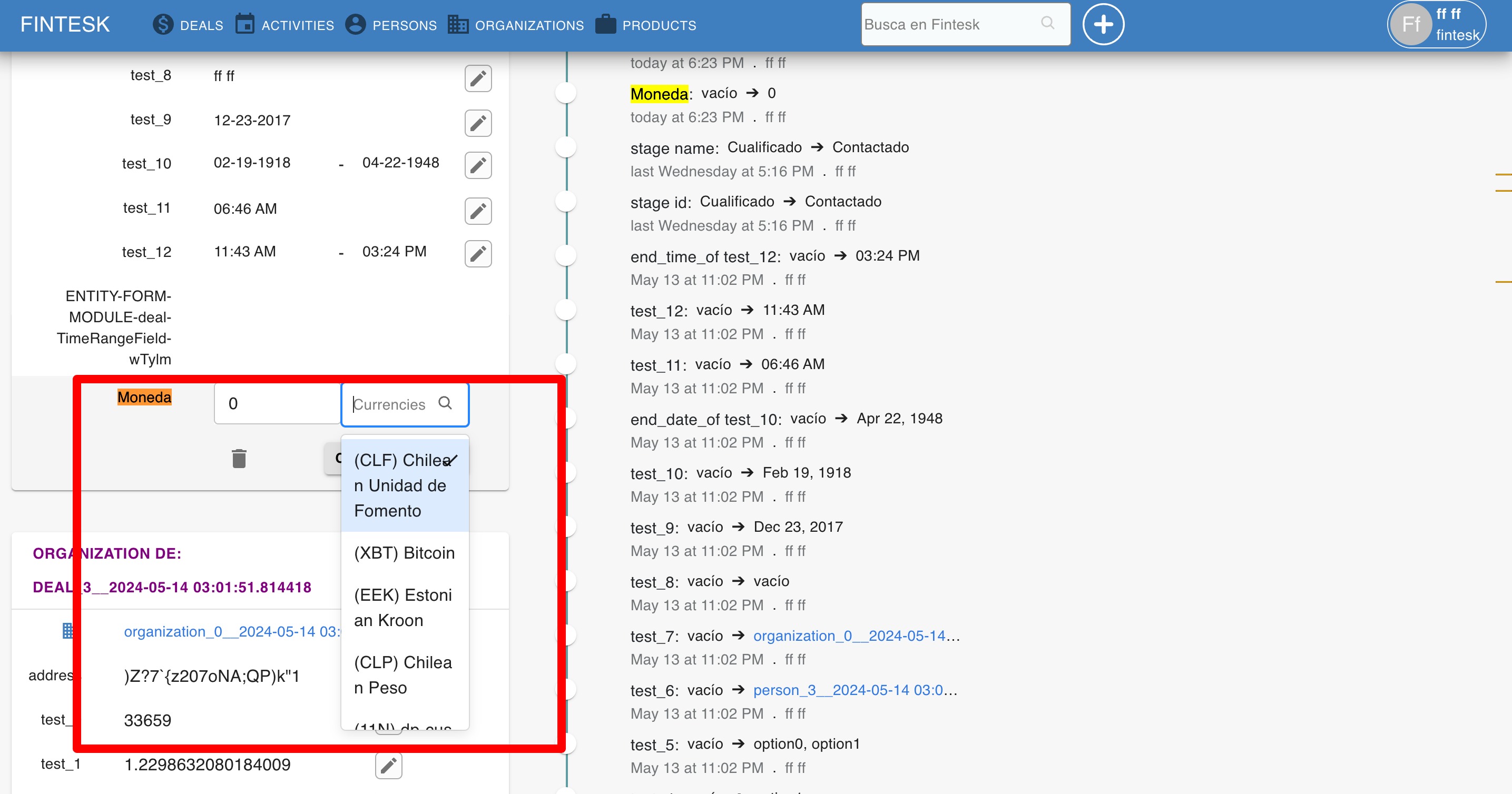
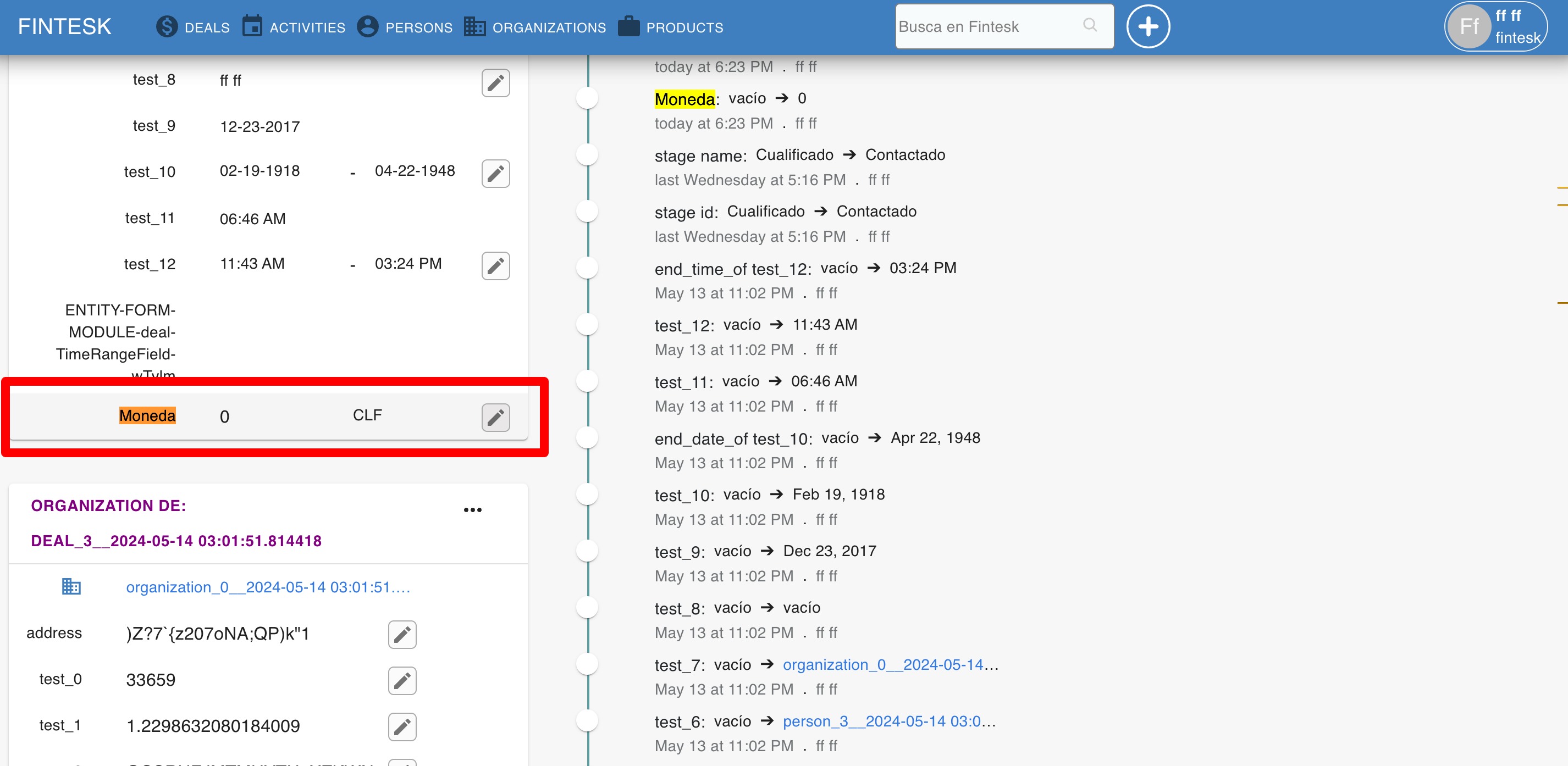
You can also view your custom currency from the currency tab in your settings. Custom currencies always appear above the default currencies in this view.
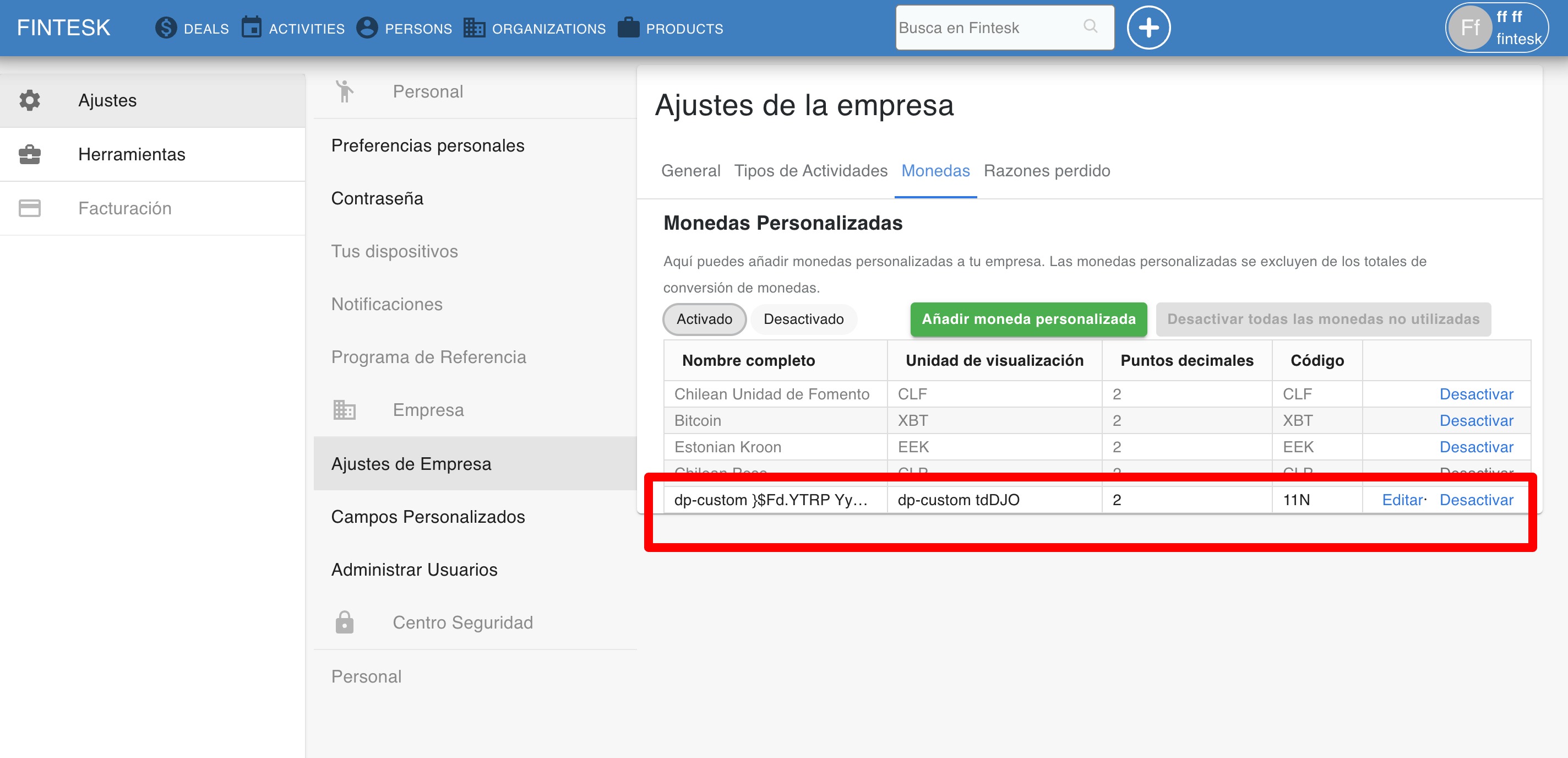
Deactivating and reactivating custom currencies
To deactivate a custom currency, go to your currencies tab and click, search the currency in the table, and select Deactivate.
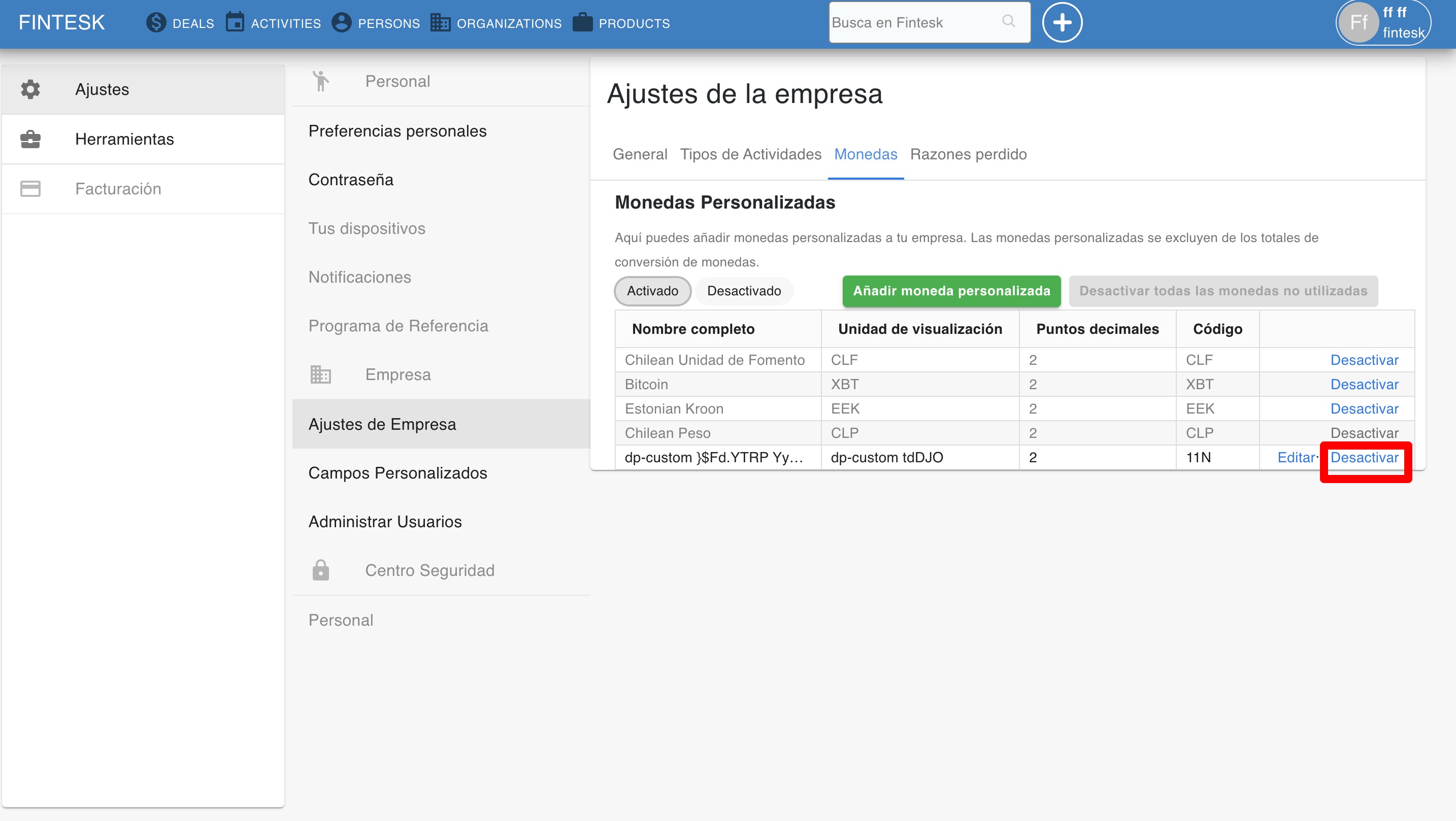
You can also reactivate a currency by clicking the tab ”Deactivated“ to open your list of deactivated currencies, search the currency in the table, and then ”Reactivate".
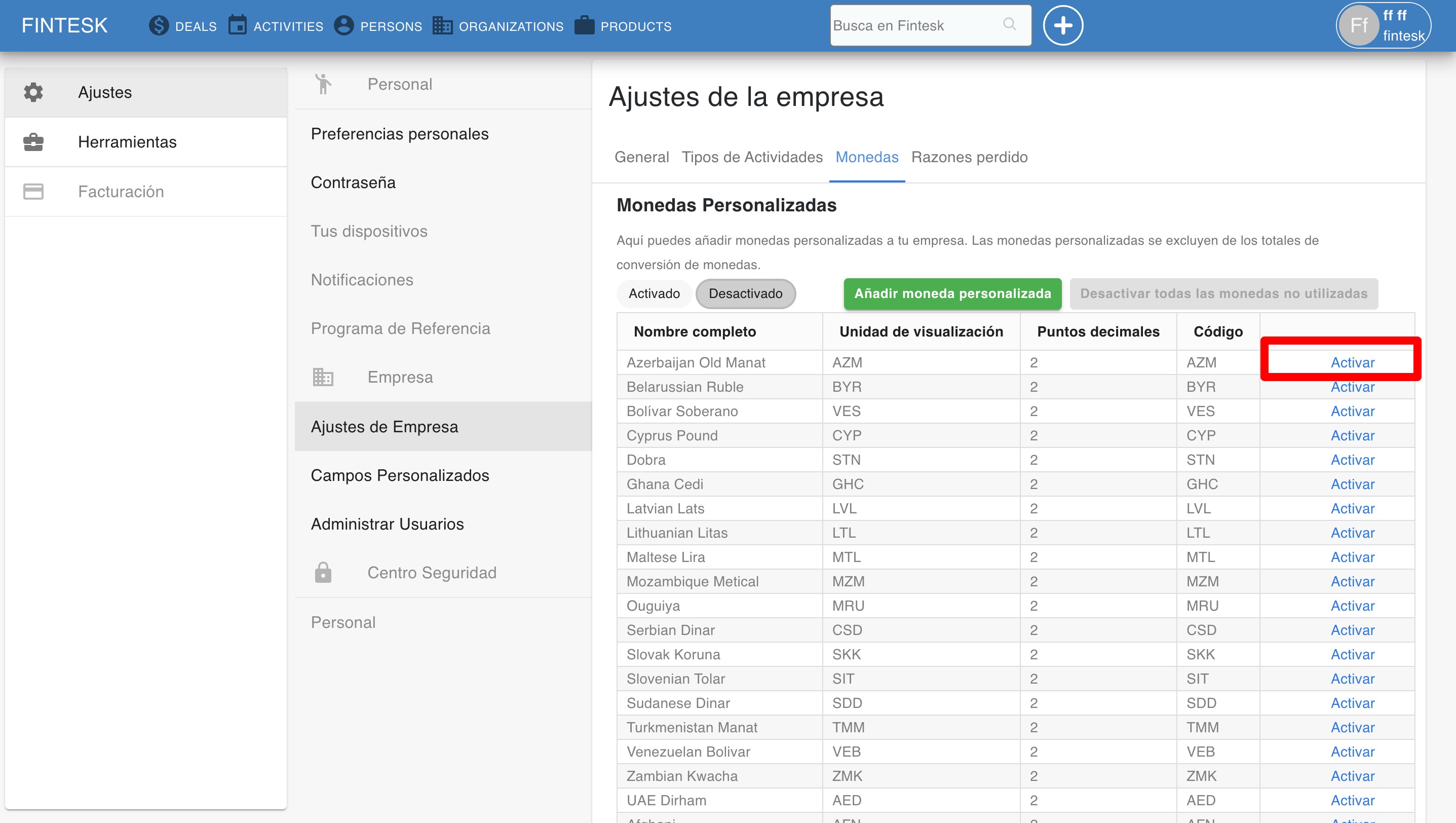
Changing custom currency to default
Go to Settings > Personal preferences > Account and find the default currency dropdown.
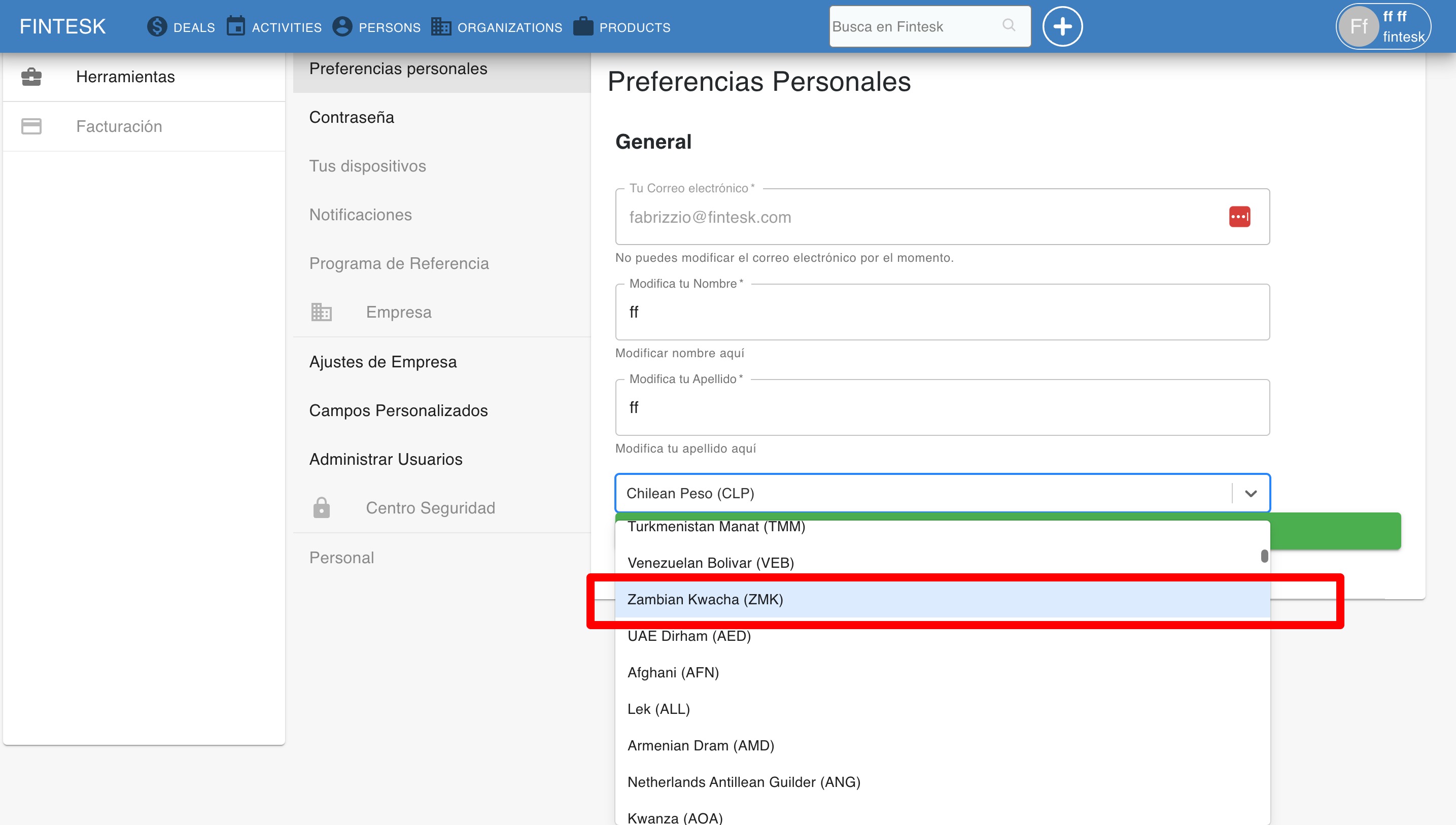
From there, select your custom currency and click Update data”.