Activities
Activities in Fintesk represent any scheduled action on your part towards the closing of a deal: a phone call, lunch meeting, email – whatever it is, you can schedule it for your person contacts, organizations, or deals so you always know what’s coming next.
Where to find it
You can find your activities by clicking the icon on the top-left navigation menu:
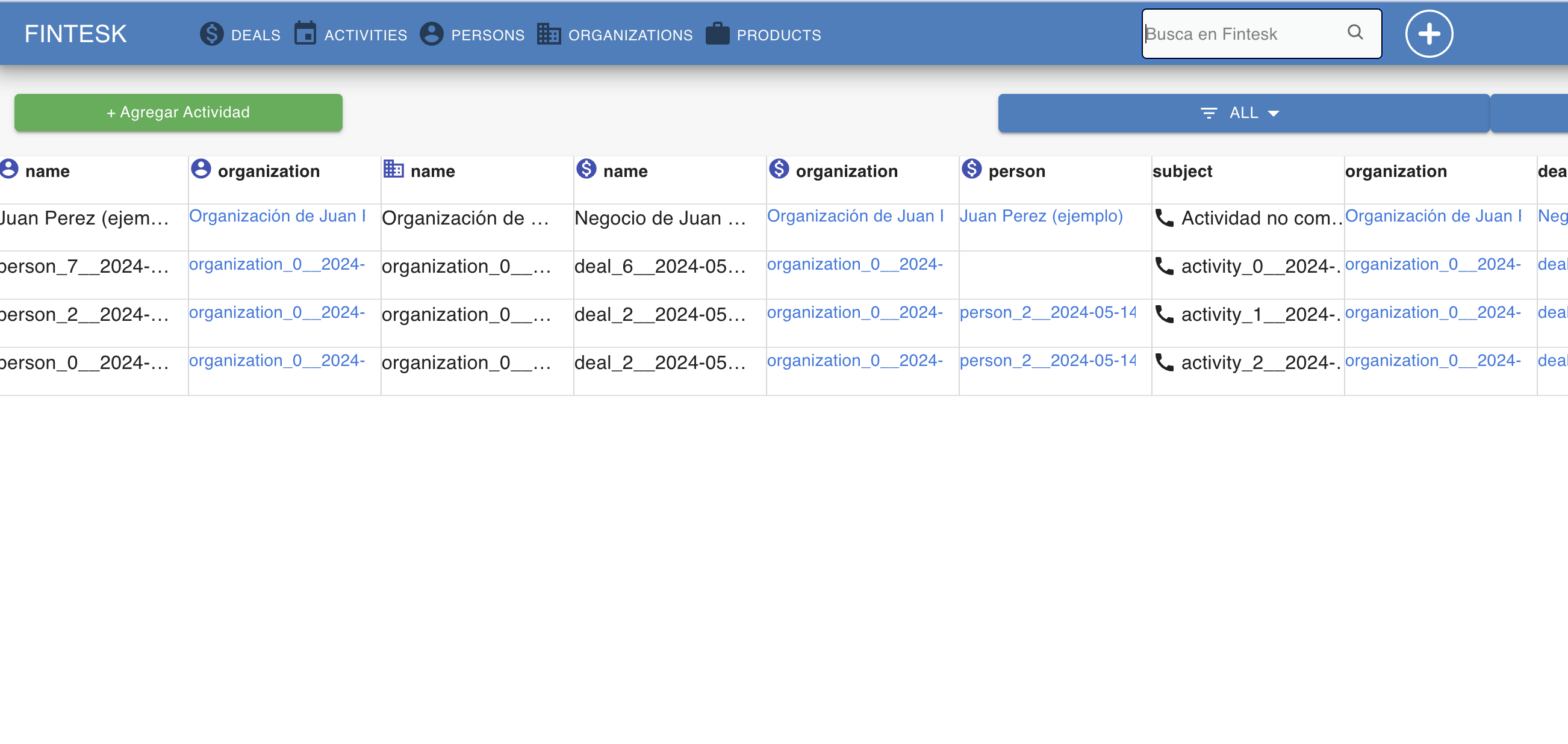
Adding activities
Note: You can set up an activity as a call, meeting, task, deadline, email, or lunch type by default, but you can also create custom activity types for activities specific to your company’s needs.
There are several places in Fintesk where activities can be created.
- In the pipeline view of the deals tab:
Click on a deal’s activity icon in the pipeline view of the deals tab.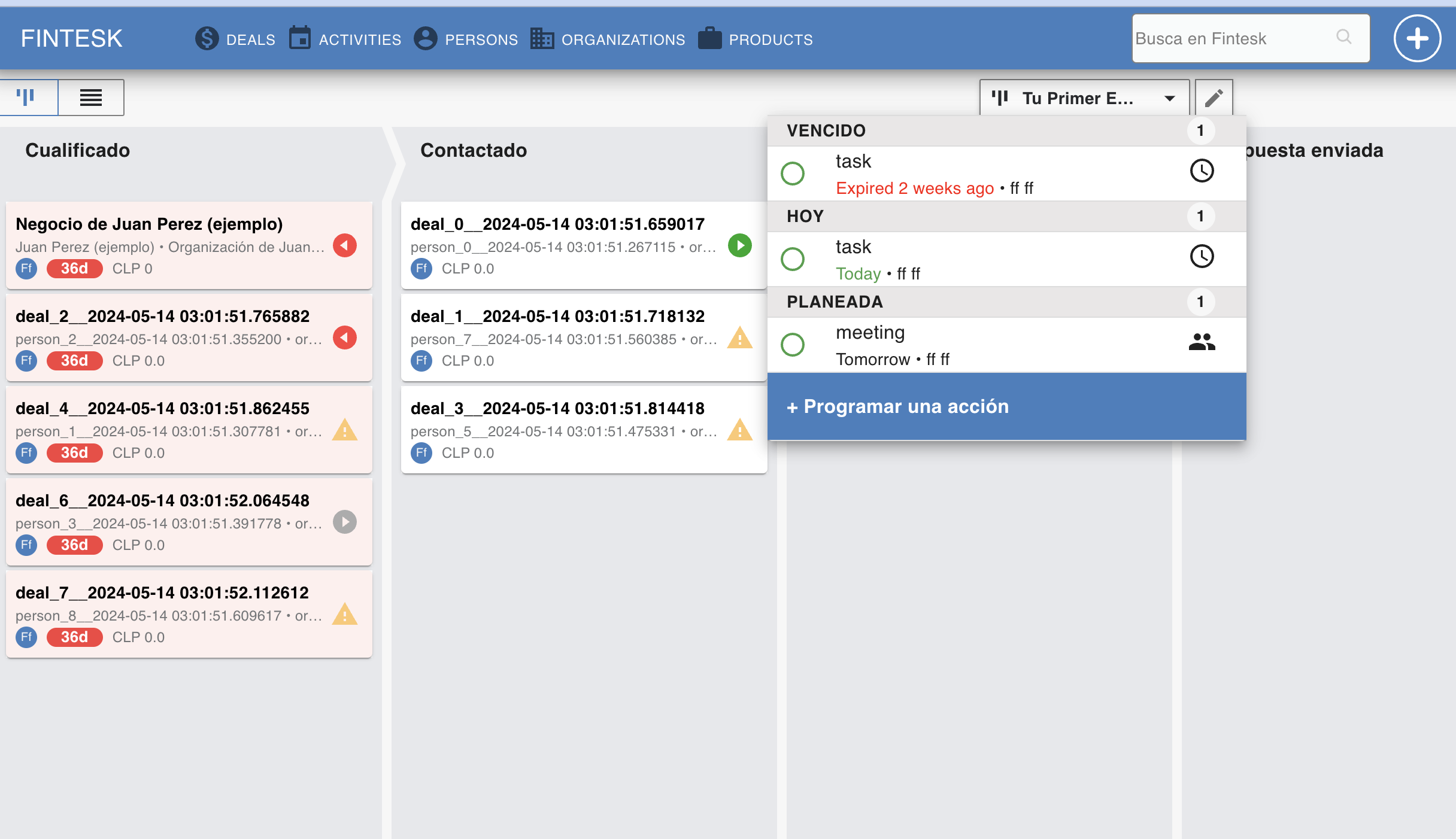
- In the detail view of any deal, person or organization:
Click on the activity tab to link an activity directly to that item.
Note: If you want to learn how to add activities in bulk, check out this article.
Scheduling an activity
The Schedule an activity prompt presents your entire day’s agenda on the right, next to the necessary fields to schedule your next activity.
This helps you to schedule your activities efficiently, prevent double booking and reschedule your existing activities as needed.
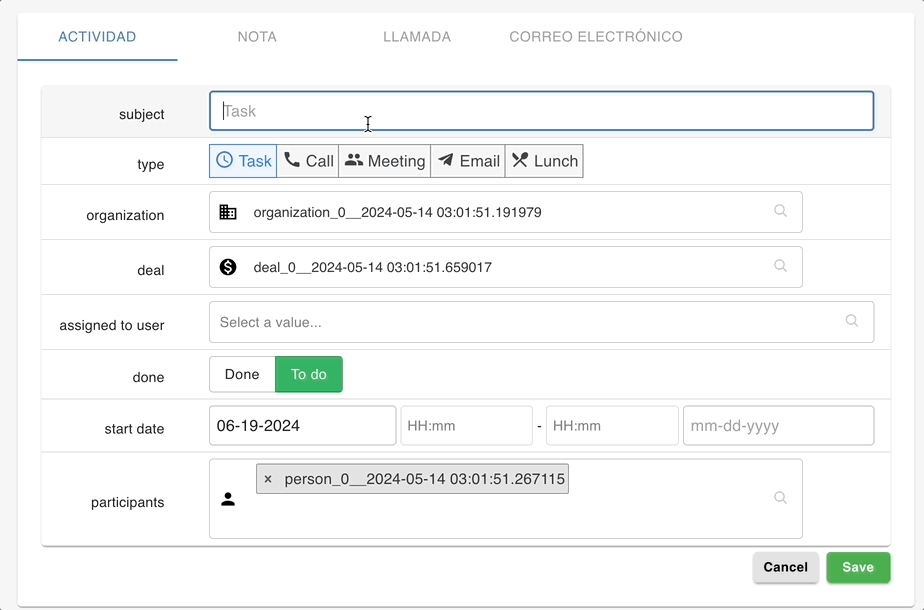
In the Schedule an activity prompt, you can fill in the following activity details:
- Subject – Name of your activity
- Type – Default or custom activity type
- Time, date and duration – When and how long the activity is
- (Coming Soon) Note – A description of your activity. This is private and only visible within your Fintesk account.
A few other notable activity fields:
- Last activity date – shows the date of the last activity that was marked as done
- Next activity date – shows the date of the next activity you scheduled that isn’t marked as done yet
- Update time – The date of the last update made on an item (a new activity created, a field updated, moving stages etc.)
Linking deals and contacts
In the Schedule an activity window, you can enter the owner, as well as the deal, organization and person contact you want to link to the activity.
When an activity is linked to an item, it appears on the item’s detail page.
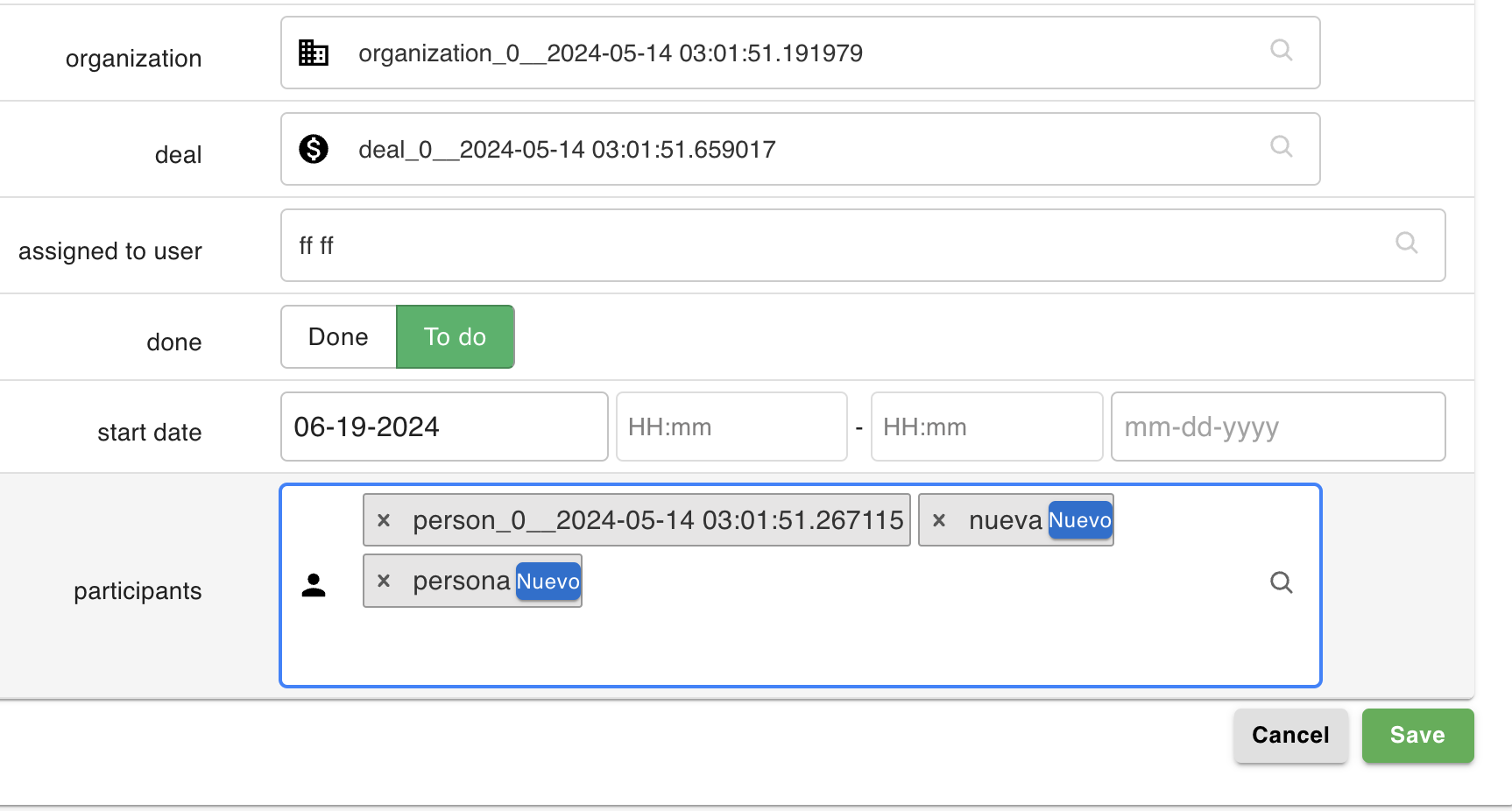
- Linked deal – An activity linked to only a deal is automatically linked to the contact person and organization linked to that deal.
- Linked person/s (participants) – An activity linked to a person contact is automatically linked to that person’s organization.
- Linked organization – An activity linked to an organization isn’t automatically linked to its deals or persons contacts, since there can be multiple deals and persons contacts linked to each organization.
Completing activities
Here's a few things to know about completing activities:
- You can mark them as done in the activities list, as well as the detail pages of your linked items
- An activity’s marked as done time field is updated when the activity is marked as done.
- The due date field will always show the time and date the activity was originally scheduled for.
- While you can manually edit the due date field of an activity – even retroactively – the marked as done field always reflects the time that activity was marked as done.
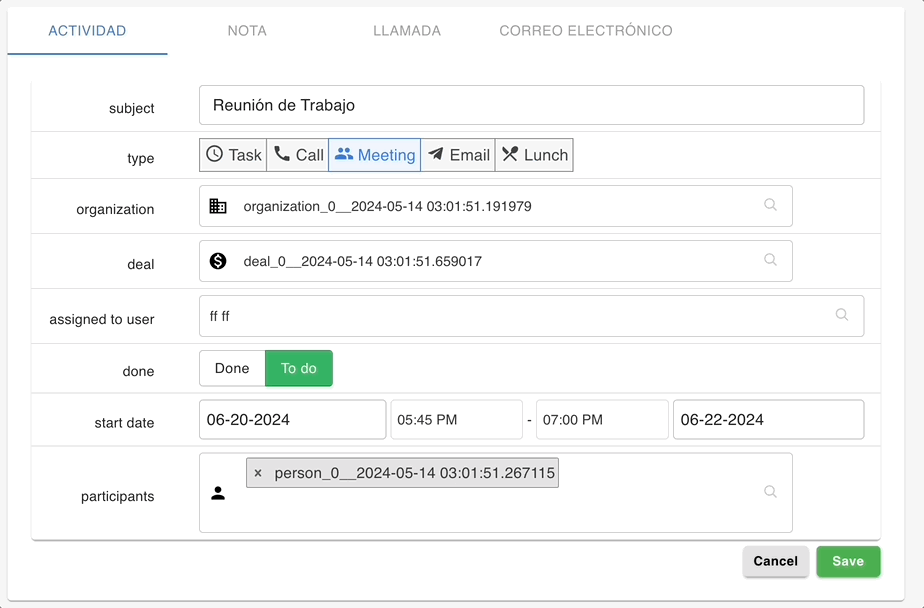
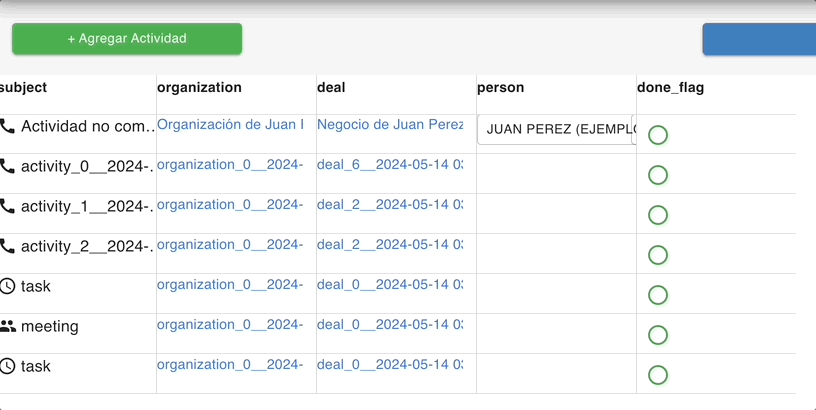
You can read more about activity marked as done logic in this article.